It can be necessary to receive help from our support team when using CodeMeter. In order to help identify the causes of your problems, the program CmDust (CodeMeter Enduser Support Tool) has been developed for commandline use.
Depending on your operating system, please proceed as follows:
Windows
- Open the tool CmDust using the menu Start > All Programs > CodeMeter > Tools.
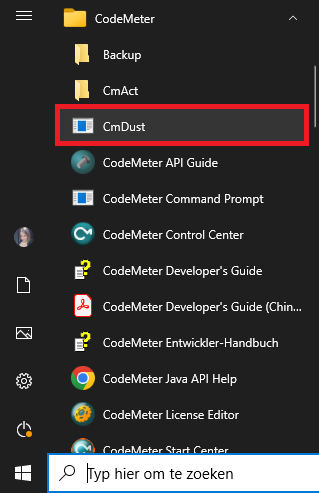
- A black prompt-like dialog will appear.
 The dialog will automatically collect data about Codemeter in a log-file
The dialog will automatically collect data about Codemeter in a log-file CmDust-Result.logand save that log-file to a certain location on your computer. - When the data-collecting is finished (which takes a few seconds), the black dialog above will automatically close. The directory to which the output file was saved, will open.
- Send this the log file
CmDust-Result.logto BuildSoft Support for analyzing .
Mac OS
For Mac OS, you create the CmDust file using the cmu commandline program. Calling cmu is stored in the search path. To create a CmDust log, please proceed as follows:
- Open the Terminal app on your Mac.
- Type in the following command cmu
--cmdust.
Using the option--fileallows you to specify a name and the storage location.
By default, the file displays in the screen console. - Send this file for analyzing to BuildSoft Support.

