The article below lists up a few tips that will reduce the calculation time. To organize the tips, we distinguished 2 stages in the calculation process:
- Model build-up & pre-design: you’re building up the Diamonds-model and want to test if it’s working well. You also want to get a first estimation of the section and estimate the feasibility of the project.
- Final design: you’re using the Diamonds-model to calculate the reinforcement, limited the deformation, to do unity check, to determine the reactions for the design of the foundation, to determine the internal to design the connections, …
It’s not that easy to give recommendations that work for every model. So we listed up everything that pops into our mind. It is then up to you to decide which of these tips are relevant to your model.
Model build-up & pre-design
- Support foundations with a spring constant instead of soil layers.
Soil layers is a non-linear element. Non-linear behaviour takes longer to calculate. - Use supports that bear both tension and compression.
No tension or no compression is a non-linear element. Non-linear behaviour takes longer to calculate. - Avoid internal plates.
- Link load groups.
- * This tip makes a lot of difference *
Every load group (whether it contains loads or not, whether if it’s included in the combination or not) takes up memory and increases the calculation time.
So you need to delete unused load groups, even if they don’t contain loads. Note that deleting a load groups is not the same thing as deactivating the load group (= putting an ✘ before the load group in this dialog ). Your really need to delete the load group.
). Your really need to delete the load group. - Define dead loads in the same load group(s) as much as possible.
Sub load cases for a dead load is a fun feature, but following on from the previous tip, it is a memory consuming feature. We don’t recommend using a load group Dead loads containing 10 sub load cases. - You can generate up to 24 wind load cases, but not all of them are always relevant.
The number of relevant wind load cases depends on the roof shape and the number of interal pressure coefficients you have. Check this article for more info. - Use a coarse mesh size.
- Use Diamonds 2024 (or more recent). Improvements were made in this version to decrease the calculation time.
- Do a first order calculation without global imperfections.
A second order calculation and global imperfections are both a non-linear behaviour. Non-linear behaviour takes longer to calculate. - Use a filter during the unity check
 .
.
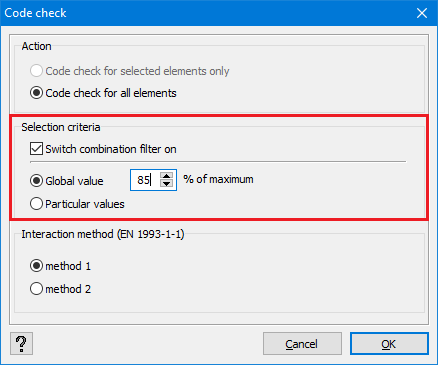
During final design
- Avoid internal plates.
- Link load groups.
- Use a suitable mesh size. One that relates to the size of the model.
- * This tip makes a lot of difference *
Every load group (whether it contains loads or not, whether if it’s included in the combination or not) takes up memory and increases the calculation time.
So you need to delete unused load groups, even if they don’t contain loads. Note that deleting a load groups is not the same thing as deactivating the load group (= putting an ✘ before the load group in this dialog ). Your really need to delete the load group.
). Your really need to delete the load group. - Define dead loads in the same load group(s) as much as possible.
Sub load cases for a dead load is a fun feature, but following on from the previous tip, it is a memory consuming feature. We don’t recommend using a load group Dead loads containing 10 sub load cases. - You can generate up to 24 wind load cases, but not all of them are always relevant.
The number of relevant wind load cases depends on the roof shape and the number of interal pressure coefficients you have. Check this article for more info. - Use Diamonds 2024 (or more recent). Improvements were made in this version to decrease the calculation time.
- Keep in mind that you can perform a design calculation (
 or
or  ) for parts of the model.
) for parts of the model.
The unity check ( ) can result in memory issues for larger models (or medium model with a lot of ULS combinations).
) can result in memory issues for larger models (or medium model with a lot of ULS combinations).
You can work around this, by selecting for example 1/3 of the model and performing the unity check on that segment. You hide the calculated part using the button . Then you select the next 1/3 fo the model and perform the unity check. And so on.
. Then you select the next 1/3 fo the model and perform the unity check. And so on.

