ENNLFR
Saving your project is a good habit again data loss. ConCrete can even do that automatically.
- You can activate this feature via the menu “Preferences” – “Save automatically” – “Active”. If the option is active, it’s marked with
 icon. ConCrete will then automatically save after certain actions.
icon. ConCrete will then automatically save after certain actions. - To define after which actions the automatically save procedure should be performed, go to the menu “Preferences” – “Save automatically” – “Preferences…”. The following dialog box appears:
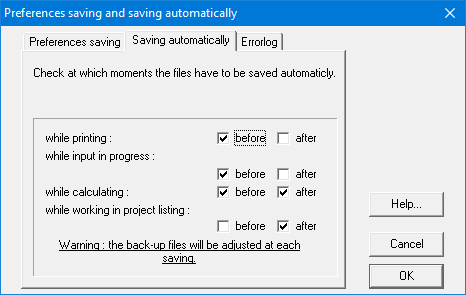
- Besides the automatic save, you can also decide to keep a number of back-up files. Each time a save action is performed, the previous version of the file is kept. The number of back-up files that should be kept, can be indicated in the tab “Preferences saving”:
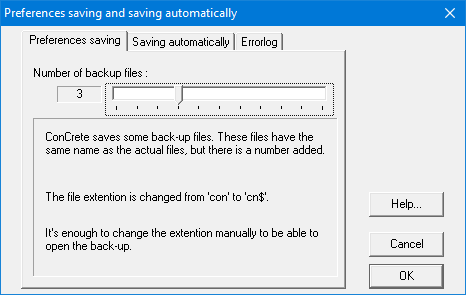
Een goede voorzorgsmaatregel tegen het verlies van gegevens, is je project regelmatig bewaren. ConCrete kan dit zelfs automatisch.
- Bij welke bewerkingen bewaard wordt, kan opgegeven worden met de menu-instructie “Voorkeur” – “Automatisch bewaren” – “Instellingen…“. Er verschijnt dan volgend dialoogvenster:
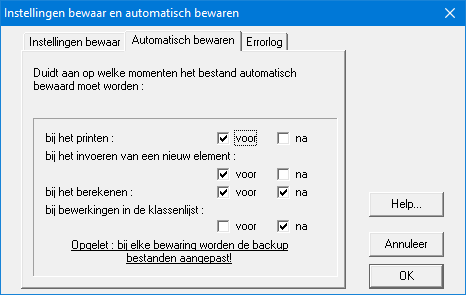
- Om het automatisch bewaren in te schakelen, ga je naar “Voorkeur” > “Automatisch bewaren” > “Actief”.
Als deze optie actief is, wordt ze vooraf gedaan door het icoon .
. - Naast het automatisch bewaren kunnen er ook een aantal back-up-bestanden bewaard worden. Dit zijn kopieën van het origineel net voor de laatste veranderingen bewaard worden. Het aantal back-up-bestanden kan ingesteld worden door de tab “Instellingen bewaar” te klikken en het gewenste aantal aan te duiden:
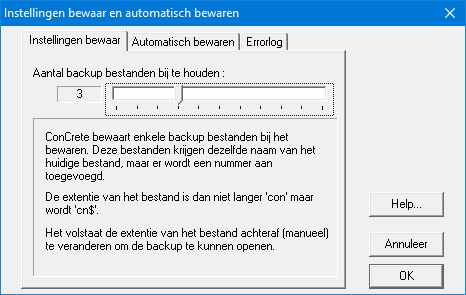
Sauvegarder votre projet est une bonne habitude contre la perte de données. ConCrete peut même le faire automatiquement.
- Vous pouvez activer cette fonctionnalité via le menu « Préférences » – « Enregistrer automatiquement » – « Actif ». Si l’option est active, elle est marquée par l’icône
 . ConCrete enregistrera alors automatiquement après certaines actions.
. ConCrete enregistrera alors automatiquement après certaines actions. - Pour définir après quelles actions la procédure d’enregistrement automatique doit être effectuée, allez dans le menu « Préférences » – « Enregistrer automatiquement » – « Préférences… ». La boîte de dialogue suivante s’affiche:
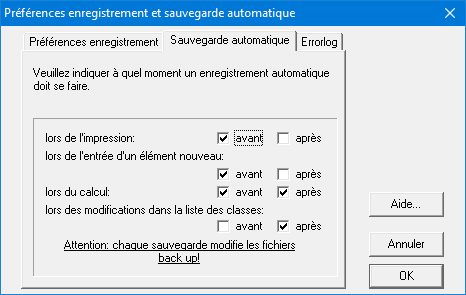
- En plus de l’enregistrement automatique, un certain nombre de fichiers de back-up peuvent également être enregistrés. Ce sont des copies de l’original juste avant que les dernières modifications ne soient enregistrées. Le nombre de fichiers de back-up peut être défini en cliquant sur l’onglet « Préférences enregistrement » et en indiquant le nombre souhaité :


