In order to keep the presentation of the different working modes (Geometry, Loads, Analysis & Plot) of the model view clear, you can indicate which parameters you want to display in those working modes.
To change the parameters to be displayed, click either in the menu ‘Show – Data general’, or click on the button ![]() in the toolbar.
in the toolbar.
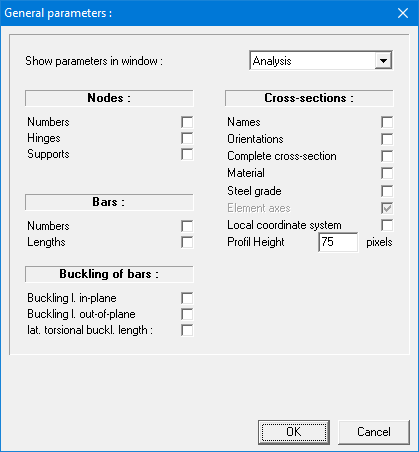
The pull-down menu at the top indicates for which operating mode the options shown apply. By default, this pull-down menu refers to the active working mode.
All indicated parameters remain valid for subsequent sessions of 1•2•Build.
Om de voorstelling in de verschillende werkmodes (Geometrie, Lasten, Dimensionering & Grafieken) van het modelvenster overzichtelijk te houden, kan u aangeven welke parameters u effectief wil tonen in die werkmodes. Om de af te beelden parameters te wijzigen, klikt u ofwel in het menu ‘Toon – Gegevens algemeen’, ofwel in de iconenbalk op het icoon ![]() .
.
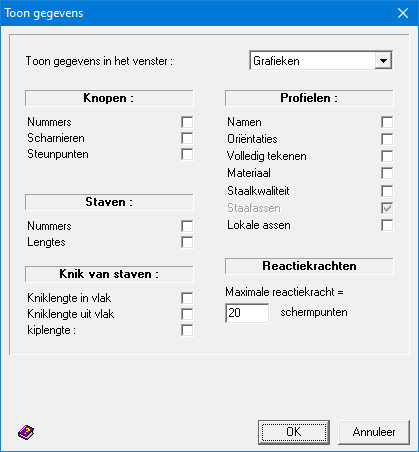
Het pulldown-menu bovenaan geeft aan voor welke werkmode de getoonde opties toepasselijk zijn. Dit pulldown-menu verwijst standaard naar de actieve werkmode.
Alle hierin aangeduide parameters blijven geldig bij de volgende sessies van 1•2•Build.
L’affichage de la structure se paramètre en cliquant sur ![]() . Les paramètres peuvent être différents en fonction de la partie active dans la palette des boutons. Lorsque vous cliquez sur l’icône (ou via le menu ‘Montrer – Paramètres généraux…’), la fenêtre de dialogue qui s’affiche est directement fonction de la partie active dans la palette.
. Les paramètres peuvent être différents en fonction de la partie active dans la palette des boutons. Lorsque vous cliquez sur l’icône (ou via le menu ‘Montrer – Paramètres généraux…’), la fenêtre de dialogue qui s’affiche est directement fonction de la partie active dans la palette.


