This article explains how to send a model from Diamonds to SAP2000, using BIM Expert.
1. Preparation in Diamonds
The transfer to SAP2000 will be on geometry and loads. The presence of results is not required.
2. Send the Diamonds model to SAP2000
2.1 From Diamonds to BIM Expert
In the File menu tab, select ‘Export > Export to BIM Expert’ or simply use F8.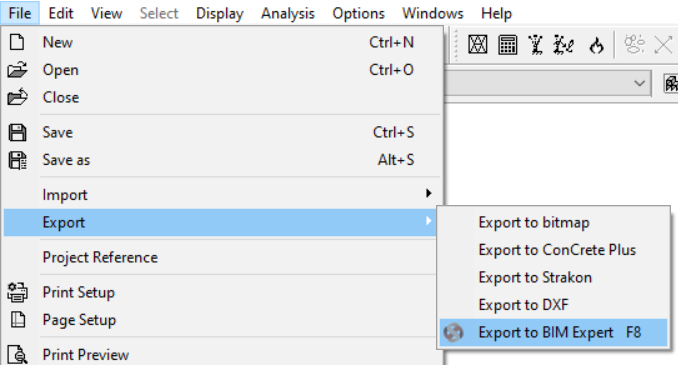 The geometry model is sent to BIM Expert. All sections and materials are automatically converted and transferred, as well as the loads and results (if present). The model is now in BIM Expert.
The geometry model is sent to BIM Expert. All sections and materials are automatically converted and transferred, as well as the loads and results (if present). The model is now in BIM Expert.
2.2 From BIM Expert to SAP2000
In the Model tab, select ‘Export’. Next, choose the destination software manufacturer, namely ‘Computer and Structures, Inc’ (CSI) . Click ![]() to continue.
to continue.
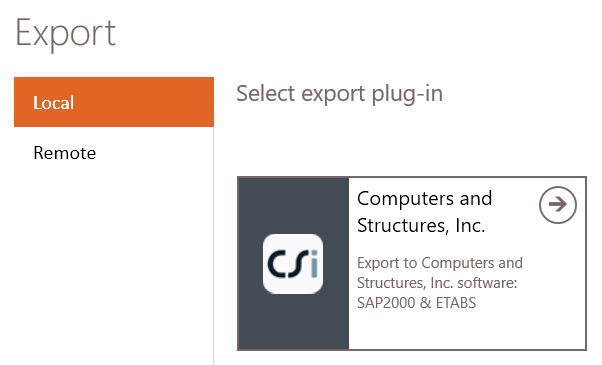
Choose ‘SAP2000’
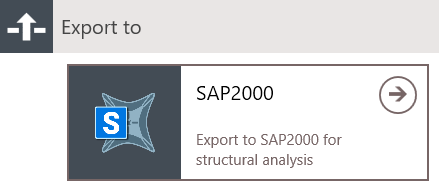
2.2.1 Settings
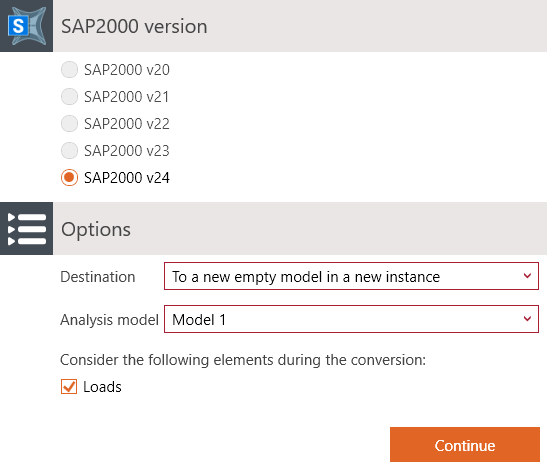
Select your SAP2000 version, the destination and analysis model. The destination can be either:
- To a new empty model in a new instance – after the file is loaded you immediately will be prompted to save the file
- To current instance and new empty model
SAP2000 will launch automatically in case of ‘new instance’ choice.
Next, the BIM Expert sections and materials must be mapped with SAP2000’s section and materials. BIM Expert will try to find as many automatic mapping matches as possible. In case all sections and materials find a match, you will not see any dialogs for mapping.
2.2.2 Material mapping
In a new file, SAP2000 only has 2 materials present: Steel S355 and Concrete 30/37. Chances are real that you see the material mapping dialog. If you cannot find a suited counterpart in the SAP2000 model, the material can be added as new.
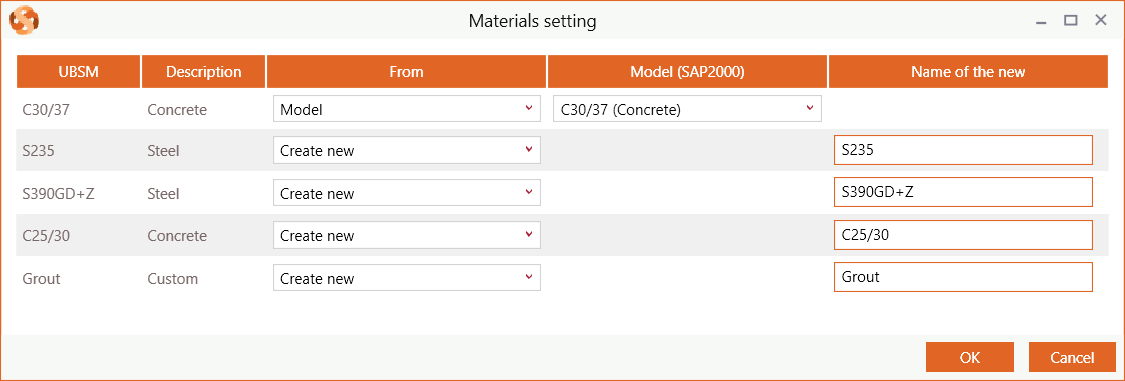
2.1.3 Section mapping
A new SAP2000 model has no cross-sections. So all will be added as new.
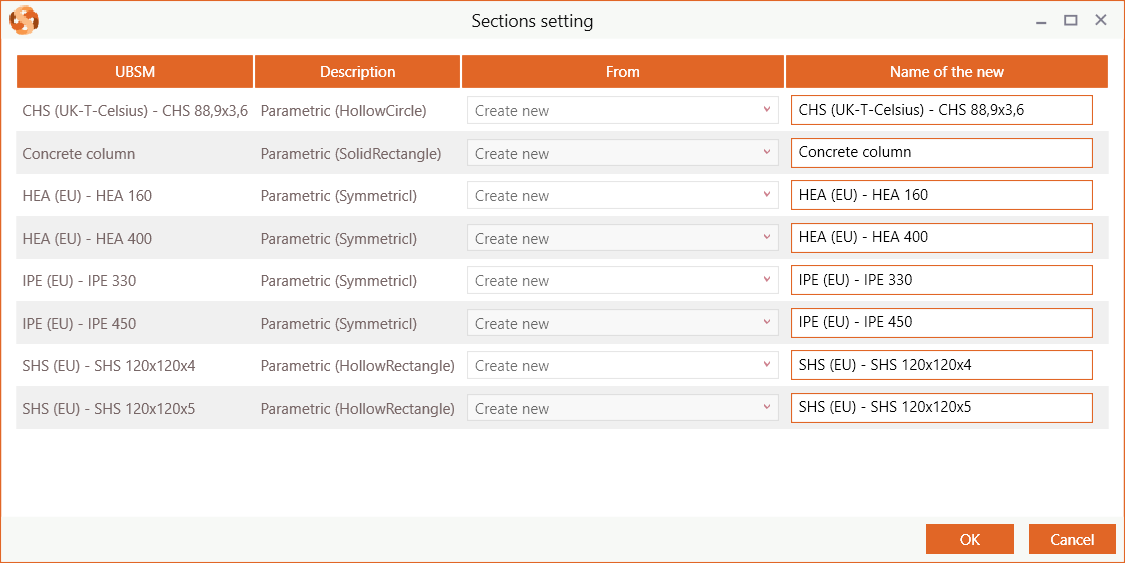
3. Final steps in SAP2000
Depending on the chosen destination: launch SAP2000 and open the file. Or continue working in the open version of SAP2000.

