Option 1: Run Microsoft InstallAndUninstall fixer
Option 2: Uninstall manually
1. Stop services
- Go to Task Manager tab ‘Services’
- Stop the Gateway service
- Stop the GatewayServer service
2. Delete services
- Run cmd.exe as admin
- Type following text and hit ENTER.
sc delete Gateway
- Type following text and hit ENTER.
sc delete GatewayServer
3. Remove the installed files from the disk
- Delete the content of the folder
C:\program files\BuildSoft\Gateway.
If you’re using Diamonds/PowerConnect/ BIM Expert 2023r01 or older, you’ll have to look inC:\program files (x86)\BuildSoft\Gateway.
4. Remove the old installer from the disk
- Open Windows Explorer. Copy-paste
C:\Windows\Installerin the address field. - Show column ‘Subject’ to show the name of the installer because the msi-files have a random name.
- Remove the folder AND source file related to the installer. The folder is defined by the installer’s ProductIdGUID:
-
- Gateway 1.11
- ProductIdGUID = {BC87FE7B-89F4-4913-AD56-B82B6ADD881C}
- RandomGUID = B7EF78CB4F983194DA658BB2A6DD88C1
- Gateway 1.12
- ProductIdGUID = {CE764938-5481-455E-96C5-ADF873788966}
- RandomGUID = 839467EC1845E554695CDA8F37879866
- Gateway 2.00
- ProductIdGUID = {42E409A0-3363-4CC1-BD64-9B7EA6226DAC}
- RandomGUID =0A904E2436331CC4DB46B9E76A22D6CA
- Gateway 2.03
- ProductIdGUID = {DA22B7EB-BDA4-47E4-826E-9F9B99BEB168}
- RandomGUID =BE7B22AD4ADB4E74F9B999EB1B68
- Gateway 2.04
- ProductIdGUID = {37CAA129-2F04-4C9A-8B91-9443444EF0D3}
- RandomGUID = 921AAC3740F2A9C4B819493444E40F3D
- Gateway 2.05
- ProductIdGUID = {1F528EEC-620E-461E-87DF-3E54CCE2090E}
- RandomGUID =CEE825F1E026E16478FDE345CC2E90E0
- Gateway 2.06.0001
- ProductIdGUID = {675D3BBC-A098-48A5-93C7-E613A63DD56F}
- RandomGUID =CBB3D576890A5A84397C6E316AD35DF6
- Gateway 2.07.0001
- ProductIdGUID = {EAA936A3-C40F-4DA8-B307-289D6B14317B}
- RandomGUID =3A639AAEF04C8AD43B7082D9B64113B7
- Gateway 2.07.0002
- ProductIdGUID = {51B2472D-6003-4723-8AEF-6A356443C465}
- RandomGUID =D2742B1530063247A8FEA65346344C56
- Gateway 1.11
Remark: RandomGUID = ProductIDGUID, first 3 strings backwards, then 2 by 2 characters backwards
-
5. Edit the Windows Registry
- Go to Start > Regedit > Run as administrator.
a. Delete the “Programs and features” entry
Delete the registry key, it can be in 1 or both of following locations:
- Copy-paste
HKEY_LOCAL_MACHINE\SOFTWARE\Microsoft\Windows\CurrentVersion\Uninstall\in the address field. - Do a search (CTRL + F) for Gateway.
- If no hit is found in that address, go to step 3.
- If a hit is found, make sure that the key is a BuildSoft key. Multiple companies use the name Gateway for a component in their software.
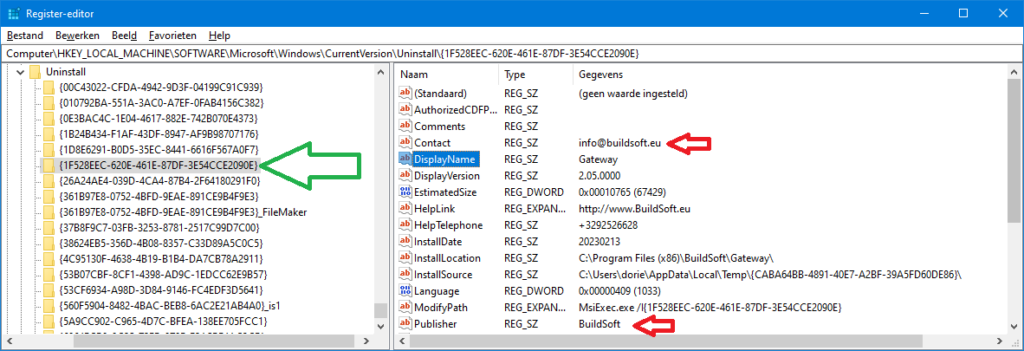
- Contact & Publisher (at red arrows) should mention BuildSoft.
- The ProductIdGUID (at green arrow) of key can be found in the list of STEP 4.
- Select the ProductIdGUID (at green arrow) and hit DEL.
- Repeat until no hits are longer found in that address.
- Copy-paste
HKEY_LOCAL_MACHINE\SOFTWARE\WOW6432Node\Microsoft\Windows\CurrentVersion\Uninstall\in the address field. - Do a search (CTRL + F) for Gateway.
- If no hit is found in that address, go to step 3.
- If a hit is found, make sure that the key is a BuildSoft key. Multiple companies use the name Gateway for a component in their software.
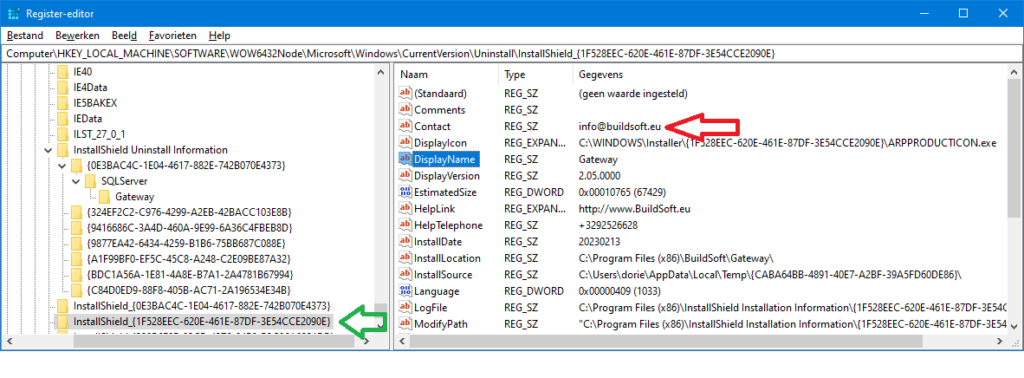
- Contact (at red arrow) should mention buildsoft.eu.
- The ProductIdGUID (at green arrow) of key can be found in the list of STEP 4.
- Select the ProductIdGUID (at green arrow) and hit DEL.
- Repeat until no hits are longer found in that address.
b. Delete the registry key that points to the uninstaller
Repeat the principle in a. for the following keys.
HKEY_LOCAL_MACHINE\SOFTWARE\Microsoft\Windows\CurrentVersion\Installer\UserData\[InternalUserId]\Products\[randomGUID]HKEY_CLASSES_ROOT\Installer\Products\[ProductId GUID]

