From all stations within the network, pick one MAIN USER machine. This main user doens’t need to be the file server. It can be any computer in the network. This main user will be the manager of the file-sharing-network we’re going to setup. Keep in mind that all users belonging to the network, should have access to this main user at the desired time (meaning this main user should be turned on and be connected to the interent).
On the machine of the main user
- Make sure you have administrator rights.
- Install BIM Expert and the desired software (Diamonds, PowerConnect, Tekla Structures, Revit, IDEA Statica, …).
Make sure the version of the software are compatible. The most recent versions of the BuildSoft software can be downloaded here. - Make sure the relevant licenses are present.
- Go to C:\Program Files (x86)\BuildSoft\Gateway\ConfigurationTool\ and double click Gateway.ConfigurationTool.exe.
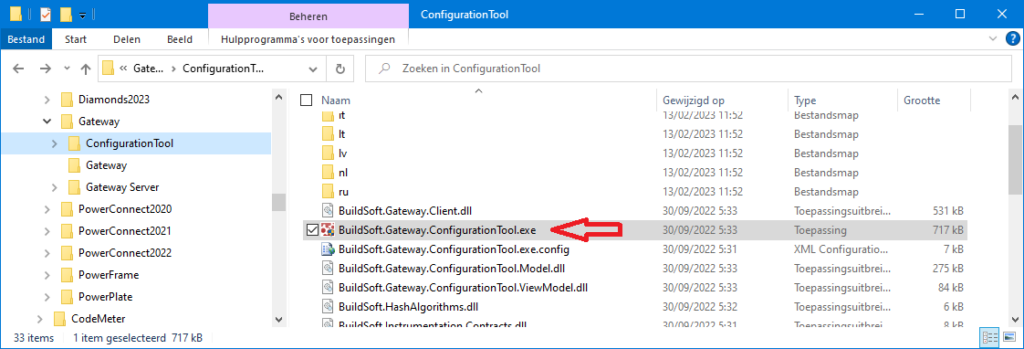
- Add a user for each person who will be part of the network.
- Close the Gateway Configuration Tool.
- Find the IP-address from this machine.
On the computer of each user
- Make sure you have administrator rights.
- Install BIM Expert and the desired software (Diamonds, PowerConnect, Tekla Structures, Revit, IDEA Statica, …).
Make sure the version of the software are compatible. The most recent versions of the BuildSoft software can be downloaded here. - Make sure the relevant licenses are present.
- Go to C:\Program Files (x86)\BuildSoft\Gateway\ConfigurationTool\ and double click Gateway.ConfigurationTool.exe.
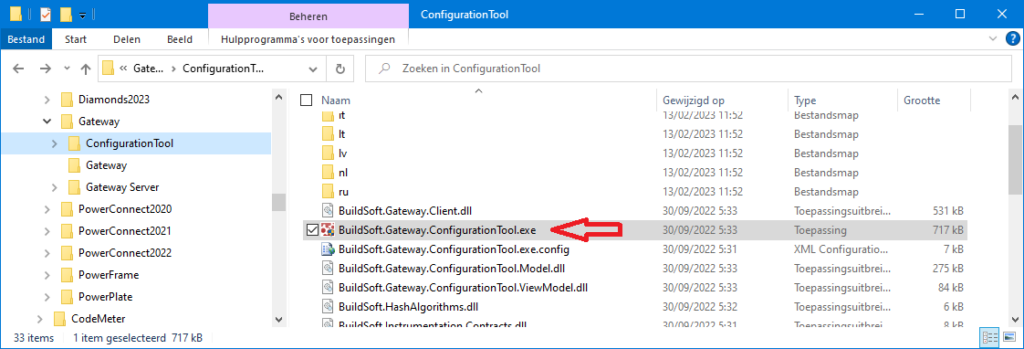
- Go to the tab page ‘Gateway’. Enter the IP-address from the server and hit
 . The menu Gateway Server will be disabled.
. The menu Gateway Server will be disabled.
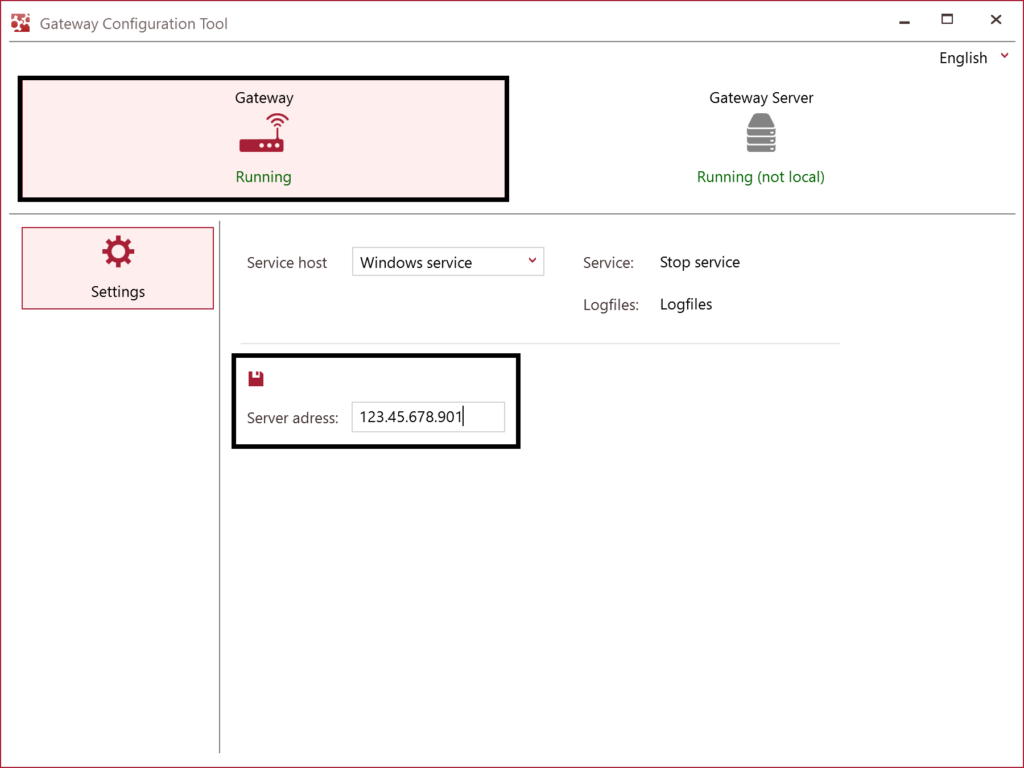
- Start Diamonds/PowerConnect/ BIM Expert. Choose the correct username from the list and hit ‘Login‘.
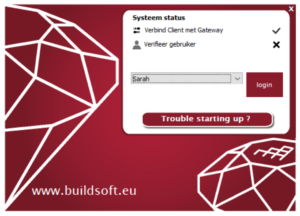
- Repeat these steps for each user.
- You’re now ready to share files.
Uit alle stations in het netwerk, kies je één 1 HOOFDGEBRUIKER machine. Deze hoofdgebruiker hoeft niet noodzakelijk de bestandsserver te zijn, maar kan in principe elk toestel binnen het netwerk zijn. Deze hoofdgebruiker machine dient als centrale beheerder van het uitwisselingsnetwerk wat we hieronder opzetten. Het is de bedoeling dat alle gebruikers tijdens de werkuren toegang tot deze hoofdgebruiker machine hebben (m.a.w. deze machine moet aanstaan en verbonden blijven met internet).
Op de computer van de hoofdgebruiker
- Zorg dat je administratorrechten hebt.
- Installeer BIM Expert en de gewenste software (Diamonds, PowerConnect, Tekla Structures, Revit, IDEA Statica, …).
Zorg dat de versies van deze software onderling compatibel zijn. De meest recente versies van de BuildSoft-software, kan je hier vinden. - Zorg ervoor dat de relevante licenties beschikbaar zijn.
- Ga naar C:\Program Files (x86)\BuildSoft\Gateway\ConfigurationTool\ en dubbelklik daar de Gateway.ConfigurationTool.exe.
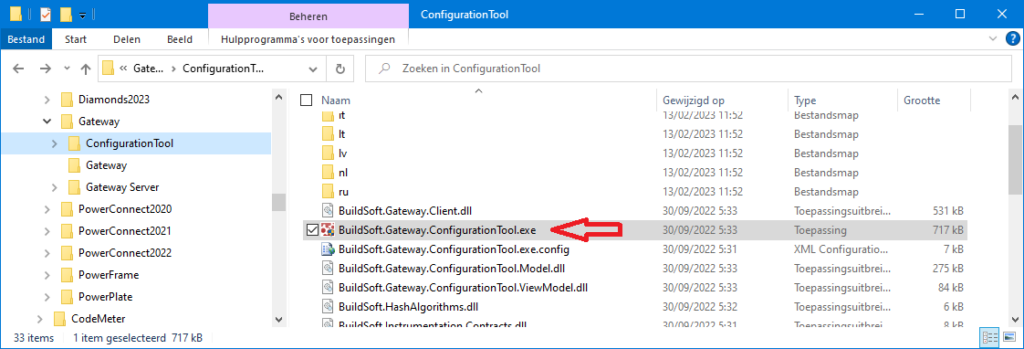
- Voeg een gebruiker toe voor elke persoon die deel zal uitmaken van het netwerk.
- Sluit de Gateway Configuration Tool.
- Zoek het IP-adres op van deze machine.
Op elk gebruikerscomputer
- Zorg dat je administratorrechten hebt.
- Installeer BIM Expert en de gewenste software (Diamonds, PowerConnect, Tekla Structures, Revit, IDEA Statica, …).
Zorg dat de versies van deze software onderling compatibel zijn. De meest recente versies van de BuildSoft-software, kan je hier vinden. - Zorg ervoor dat de relevante licenties beschikbaar zijn.
- Ga naar C:\Program Files (x86)\BuildSoft\Gateway\ConfigurationTool\ en dubbelklik daar de Gateway.ConfigurationTool.exe.
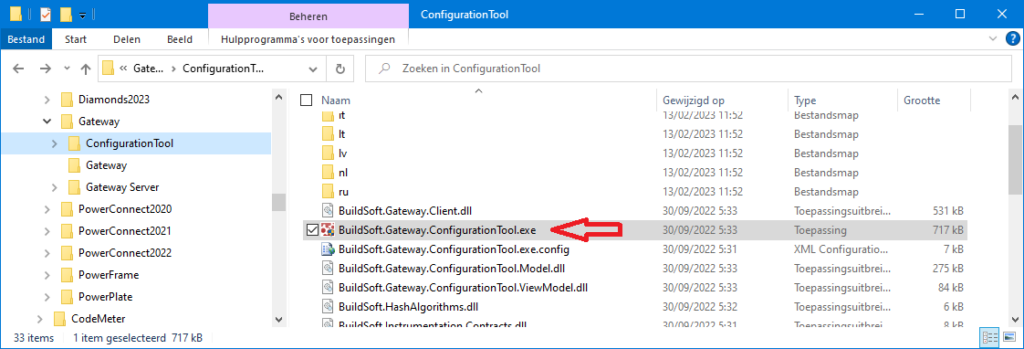
- Ga naar het tabblad ‘Gateway’. Vul het IP-adres van de server in en klik daarna op
 . Het menu Gateway Server zal uitgeschakeld worden.
. Het menu Gateway Server zal uitgeschakeld worden.
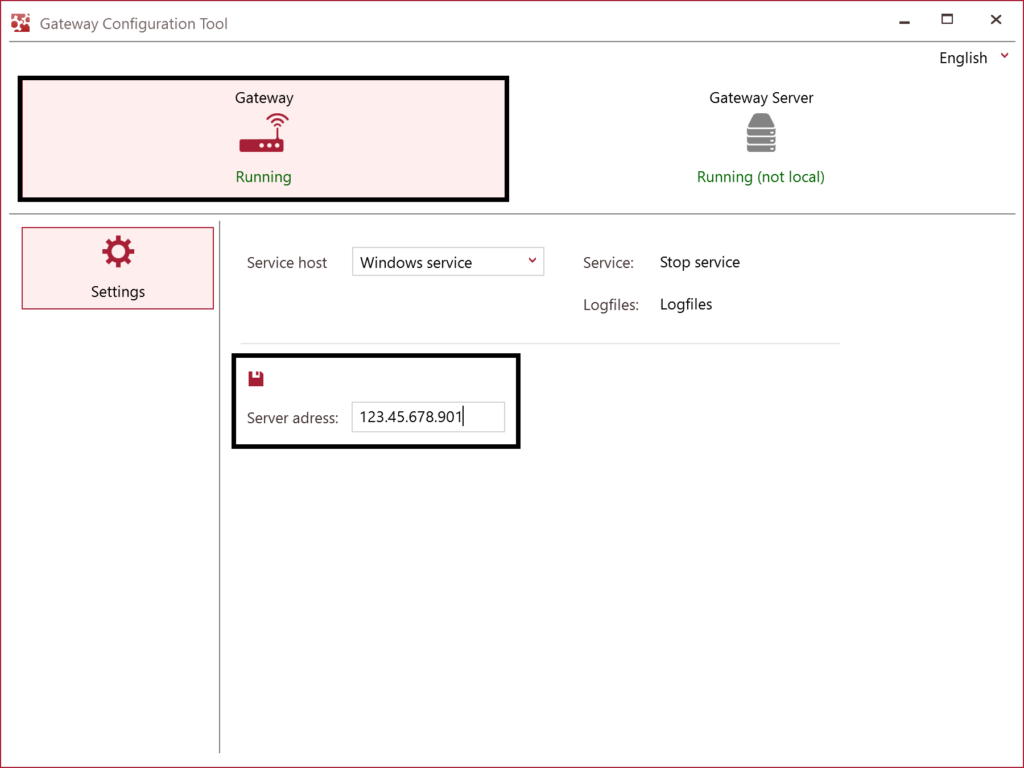
- Start Diamonds/PowerConnect/ BIM Expert. Kies de juiste gebruikersnaam uit de lijst en klik op ‘Login‘.
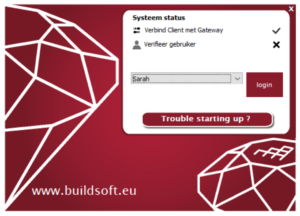
- Herhaal deze stappen voor iedere gebruikerscomputer.
- Je bent nu klaar om bestanden uit te wisselen.
De toutes les stations du réseau, choisissez une machine qui sera l’UTILISATEUR PRINCIPAL. Cet utilisateur principal n’doit pas être le serveur de fichiers. Il peut s’agir de n’importe quel ordinateur du réseau. Cet utilisateur principal sera le gestionnaire du réseau de partage de fichiers que nous allons configurer. Gardez à l’esprit que tous les utilisateurs appartenant au réseau doivent avoir accès à cet utilisateur principal au moment souhaité (ce qui signifie que cet utilisateur principal doit être activé et connecté à Internet).
Sur la machine de l’utilisateur principal
- Assurez-vous que vous disposez des droits d’administrateur.
- Installez BIM Expert et les logiciels souhaités (Diamonds, PowerConnect, Tekla Structures, Revit, IDEA Statica, …).
Assurez-vous que les versions des logiciels sont compatibles. Les versions les plus récentes du logiciel BuildSoft peuvent être téléchargées ici. - Assurez-vous que les licences appropriées sont présentes.
- Allez vers C:\Program Files (x86)\BuildSoft\Gateway\ConfigurationTool\ et double-cliquez Gateway.ConfigurationTool.exe.
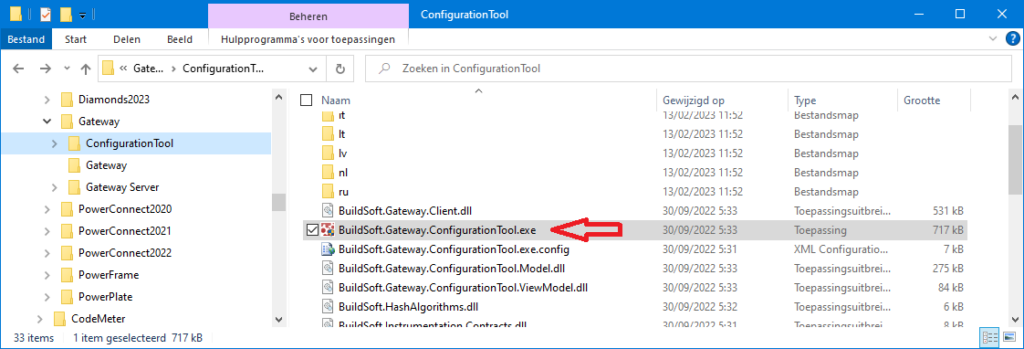
- Ajoutez un utilisateur pour chaque personne qui fera partie du réseau.
- Fermez le Gateway Configuration Tool.
- Trouvez l’adresse IP de cette machine.
Sur l’ordinateur de chaque utilisateur
- Assurez-vous que vous disposez des droits d’administrateur.
- Installez BIM Expert et les logiciels souhaités (Diamonds, PowerConnect, Tekla Structures, Revit, IDEA Statica, …).
Assurez-vous que les versions des logiciels sont compatibles. Les versions les plus récentes du logiciel BuildSoft peuvent être téléchargées ici. - Assurez-vous que les licences appropriées sont présentes.
- Allez vers C:\Program Files (x86)\BuildSoft\Gateway\ConfigurationTool\ et double-cliquez Gateway.ConfigurationTool.exe.
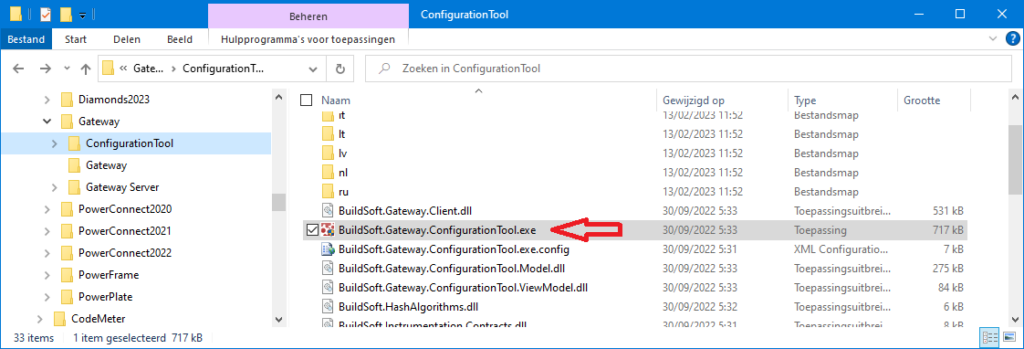
- Allez à la page d’onglet “Gateway“. Entrez l’adresse IP du serveur et appuyez sur
 . Le menu Gateway Server sera désactivé.
. Le menu Gateway Server sera désactivé.
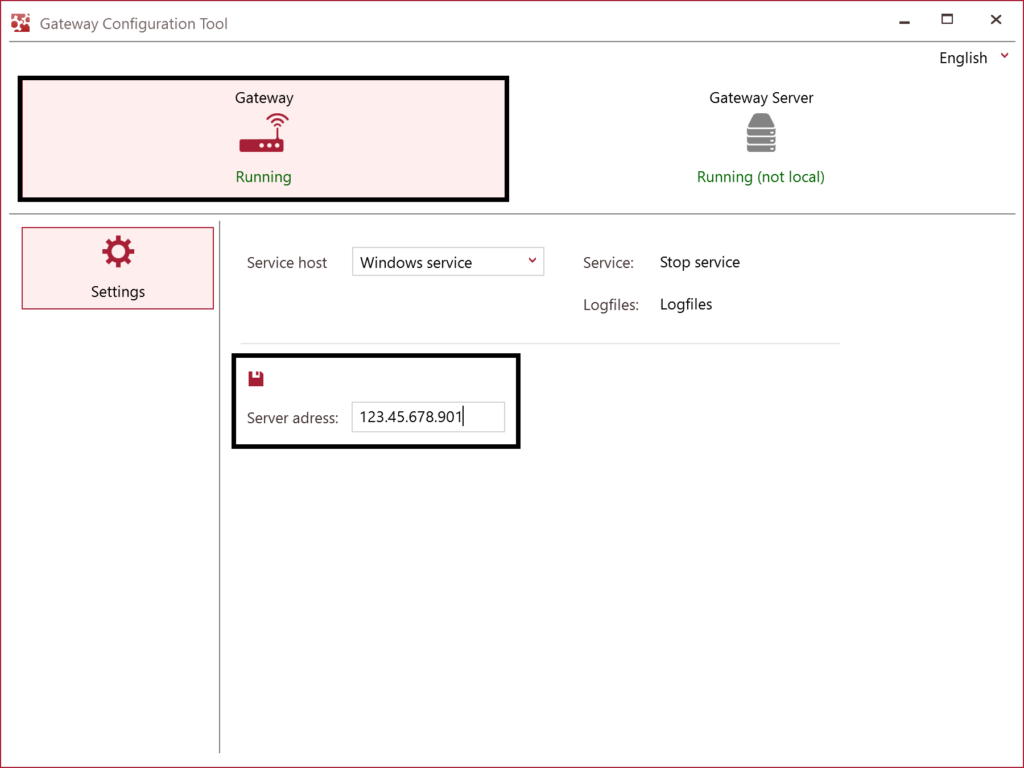
- Démarrez Diamonds/PowerConnect/ BIM Expert. Choisissez le nom d’utilisateur correct dans la liste et appuyez sur “Connexion“.
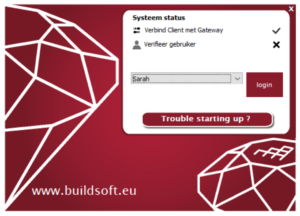
- Répétez ces étapes pour chaque utilisateur.
- Vous êtes maintenant prêt à partager des fichiers.

