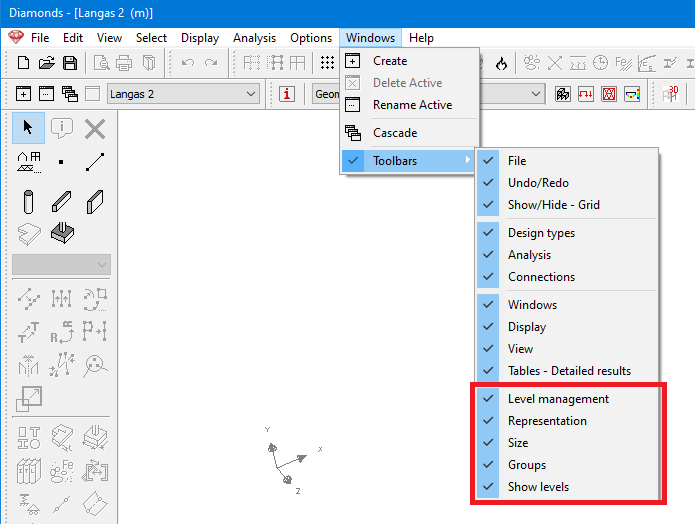Some of the pallets seem to fall off the screen on the right side. In the example below the pallet ‘Size’ and ‘Groups’ don’t it on the screen.
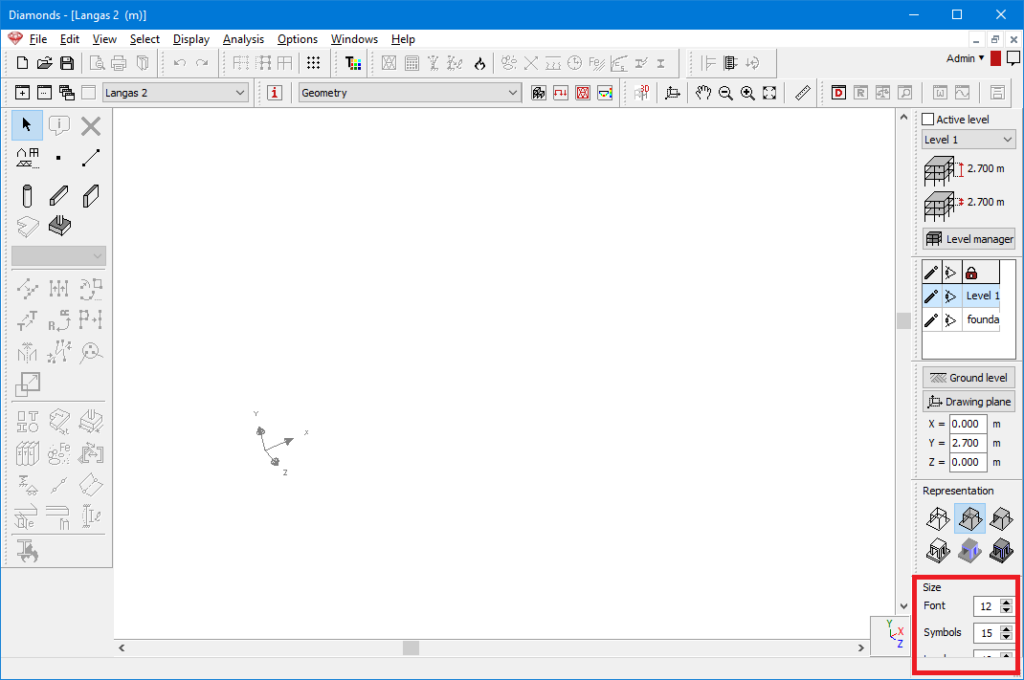
This is occurs when you’ve set the Display scale in Windows > 100%. The possible solitions are:
- either set the Display scale back to 100% (= Solution 1)
- either hide some of the pallets you might not use (= Solution 2)
Solution 1
- Click on the Windows logo and search for ‘Display’ (NL: Beeldscherm).
Choose “Change the size of text, apps and other items” (NL: De grootte van tekst, apps en overige items wijzigen).
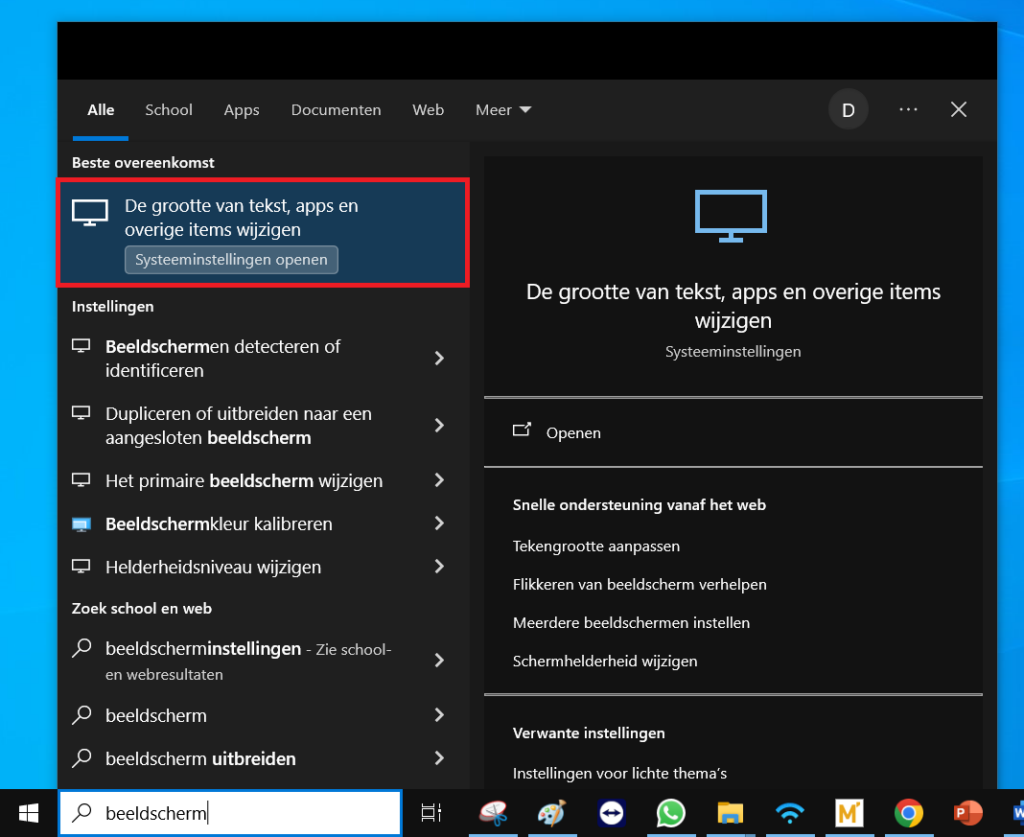
- Set “Scale and Layout” to 100%.
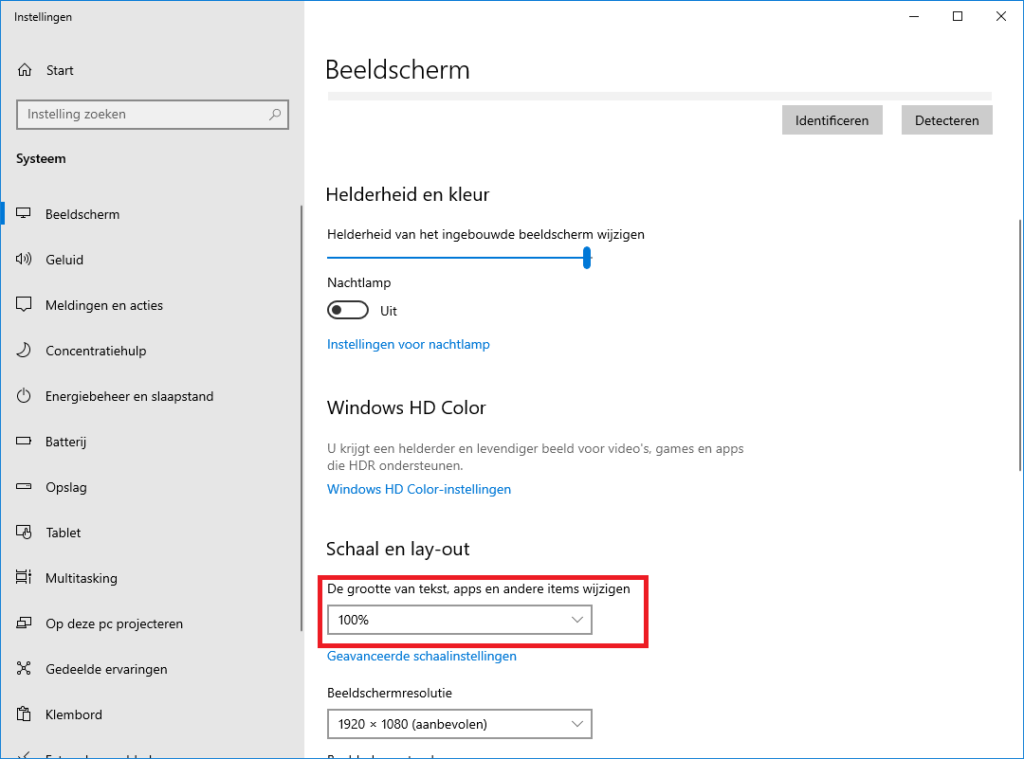
Solution 2
- Start Diamonds.
- Go to the menu Windows > Toolbars.
The toolbars default shown on the right are the last five options. Turn off the toolbars you don’t use (often).