When you create a new report ![]() (or edit
(or edit ![]() an existing one) in the report manager, the structure is not visible. Although, when you click on ‘Modify selection and view’, the structure is visible. When you make a print (preview) of the report, the structure is not visible.
an existing one) in the report manager, the structure is not visible. Although, when you click on ‘Modify selection and view’, the structure is visible. When you make a print (preview) of the report, the structure is not visible.
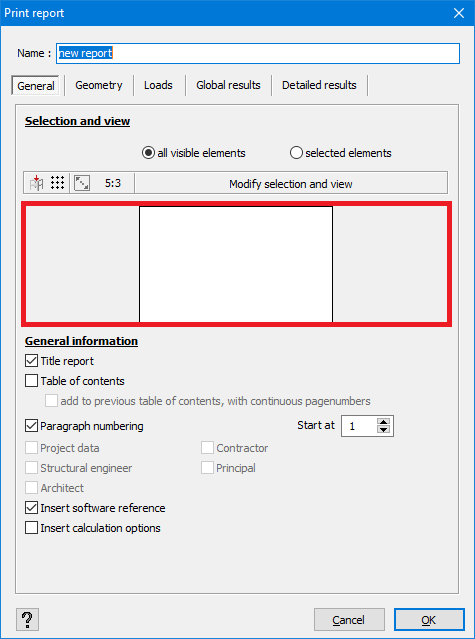
This issue can have multiple causes. However, these solutions do not work for Lenovo Thinkpads laptops that have an AMD Radeon Ryzen CPU/graphical card. This graphical card is not compatible with Diamonds/ PowerConnect at the moment (go to system reqquirements).
Solution 1
- Make sure the drivers of your graphical card are up to date (it’s recommended to start with this solution).
Solution 2
- Make sure you tried Solution 1.
- In Diamonds go to the menu Options > Preferences > tab page Drawing.
- If the Fast rending is turn off, turn it on. If it is turned on, turn off.
- Click OK to close the dialogue. Restart Diamonds and check if it helped.
Solution 3: two graphical cards
- Check if you have multiple graphical cards.
If yes, continue with the steps below.
If no, go to Solution 4. - Close Diamonds.
- Start > open the app “NVIDIA control panel” > go to “Manage 3D settings”.
- Go to the tab page “Program settings” and click “Add”.

- Browse to the location of Diamonds.exe and hit “Open“.Up until Diamonds 2023r01 the folder is
C:\Program Files (x86)\BuildSoft\*Diamonds version you're using*
From Diamonds 2024 the folder is
C:\Program Files\BuildSoft\*Diamonds version you're using*

- Set the prefferd graphical card to the NVIDIA and hit “Apply“.

- Restart Diamonds. Check if the problem is solved.
Solution 4: USEWINDOWHANDLE
- Make sure you tried Solution 1.
- Close all Diamonds projects. This is very important!
- Go to My Documents > Diamonds > {the version you’re using}
- Open the file Diamonds.ini with Notepad and go to the end of the document (CTRL + END).
- Add the lines
[RENDERWINDOW]
USEWINDOWHANDLE=0 - Close the Notepad-file and save the changes.
- Restart Diamonds.
- Check if the issue is solved. If not, retry this solution, but set USEWINDOWHANDLE=1.
Solution 5: Nahimic
- Check if you have the Nahimic Service running (see this article).

