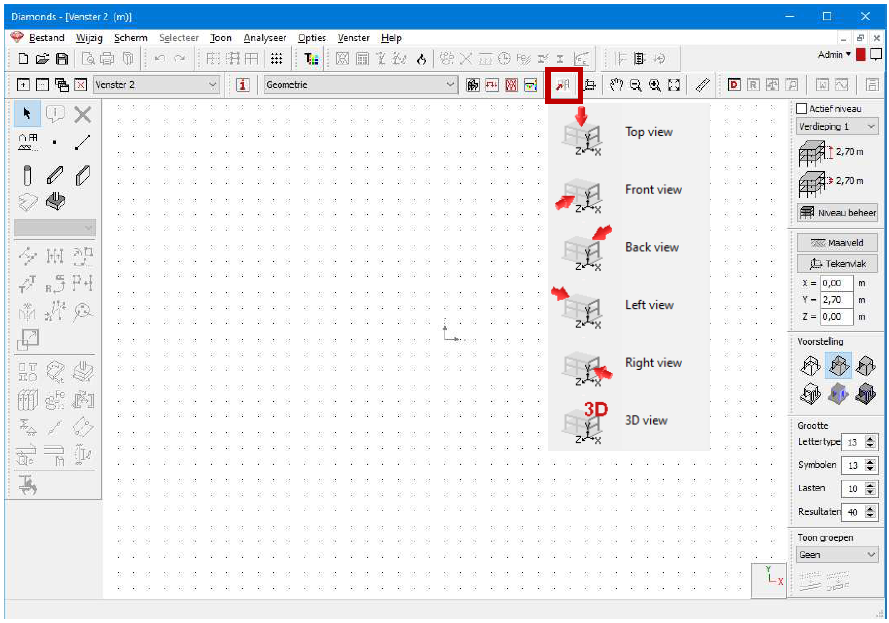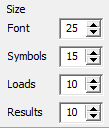- Selection of the view
- Use the coordinate system in right bottom corner or the 3D view button in the toolbar
- Default centered view
- Click with right mouse button on the coordinate system XYZ in right bottom corner
- Centre the model
- F12
- Moving the model (PAN)
- Keep the scroll (wheel) of the mouse pressed and move the mouse
- Zoom in and out
- Move the scroll (wheel) of the mouse
- 3D Rotate / 3D Orbit
- Mouse
- Keep the scroll (wheel) of the mouse and the SHIFT-button pressed. Move the mouse.
- Sliders
- Move the sliders on the right/under the model, to rotate the view of the 3D model.
- Mouse
- Model representation
- On the right side of the Diamonds window:
- Size
- The size of the font can be changed in the pallet on the right side. Note that you can also adjust the size of the symbols, the loads and the results.