How to make a back-up of the section/ material library
- Add all desired user-defined materials/ cross-sections to the library of Diamonds/ PowerConnect.
- Close all Diamonds/ PowerConnect/ BIM Expert projects.
- Go to the folder C:\Windows\System32\config\systemprofile\AppData\Local\BuildSoft\GatewayServer\*folder with highest number*
The file user.db contains the user-defined cross-sections and materials. - Make a copy of the file user.db and store it in a safe location. The copied library is your back-up library.
You may change the name of user.db, but at the moment you want to load this back-up library back into Diamonds, you have to set the name back to user.db.
How to load a back-up of library
- Close all Diamonds/ PowerConnect/ BIM Expert projects.
- Open Task Manager ( CTRL + ALT + DEL or right mouse click on the Windows bar). Click on ‘More details’.
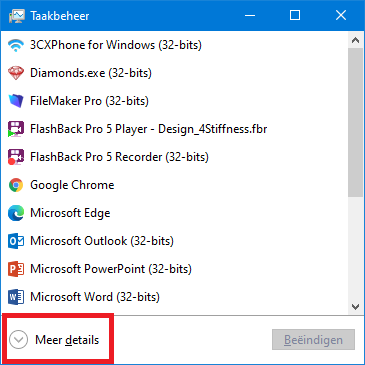
- Stop services Gateway and Gateway Server.
- Go to the tab page Details.
- Find BuildSoft.Gateway.exe in the list, select it and hit End Task. BuildSoft.Gateway.Server.exe will disappear from the list.
- Find BuildSoft.Gateway.Server.exe in the list, select it and hit End Task. BuildSoft.Gateway.Server.exe will disappear from the list.
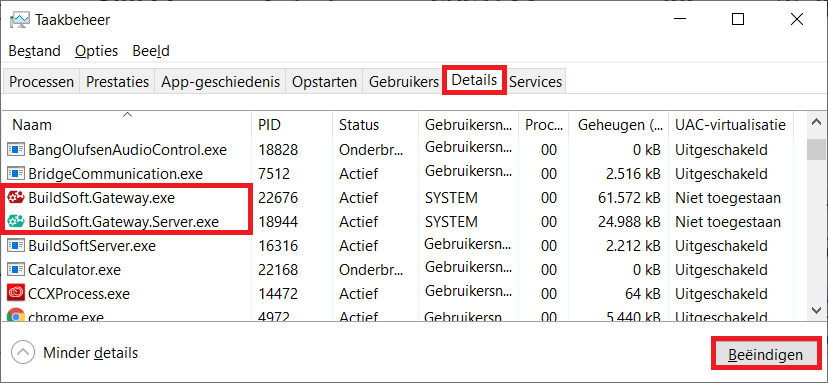
- Go to the folder C:\Windows\System32\config\systemprofile\AppData\Local\BuildSoft\GatewayServer\*folder with highest number*
- Replace the current user.db with the back-up user.db you made in the previous step.
- Open Task Manager ( CTRL + ALT + DEL or right mouse click on the Windows bar).
Go to the tab page Services and click on ‘Open Services’.
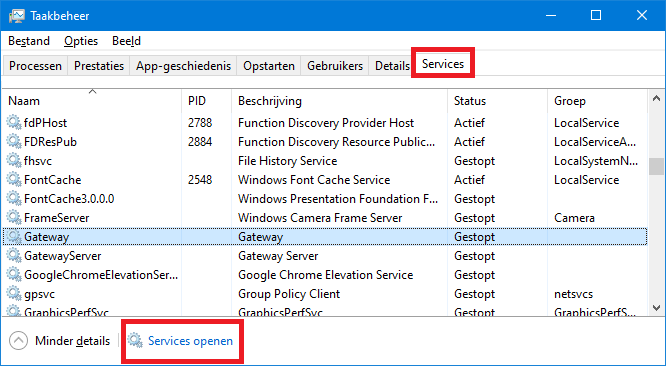
- Find the service Gateway Server from the list > right mouse button > Start.
Note: you could try to start the service Gateway Server already in the dialog from step 6, but the one below gives more information if something goes wrong.
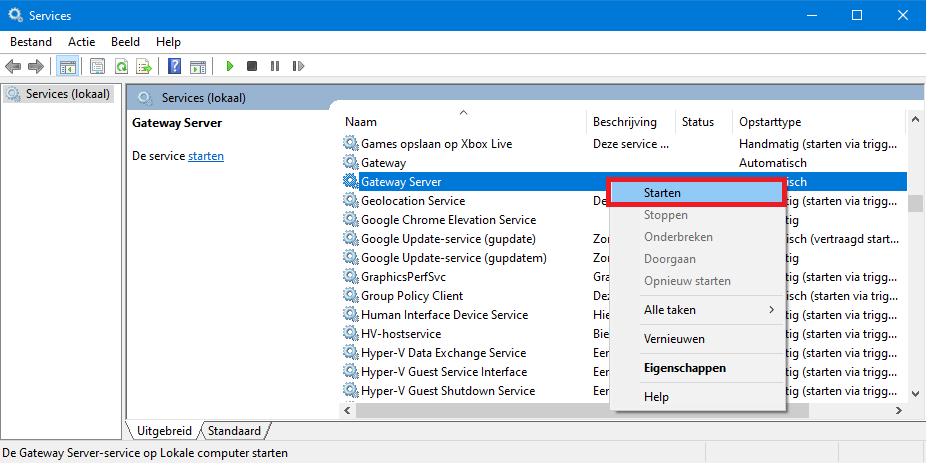
- A progress bar appears. The Status should be ‘Started’.
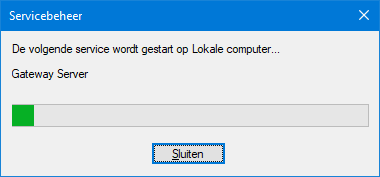
- Find the service Gateway from the list > right mouse button > Start.
If you get Error 1053. Wait 5s and try again.
If you still get Error 1053 after that, then Gateway was not well installed (solution here).
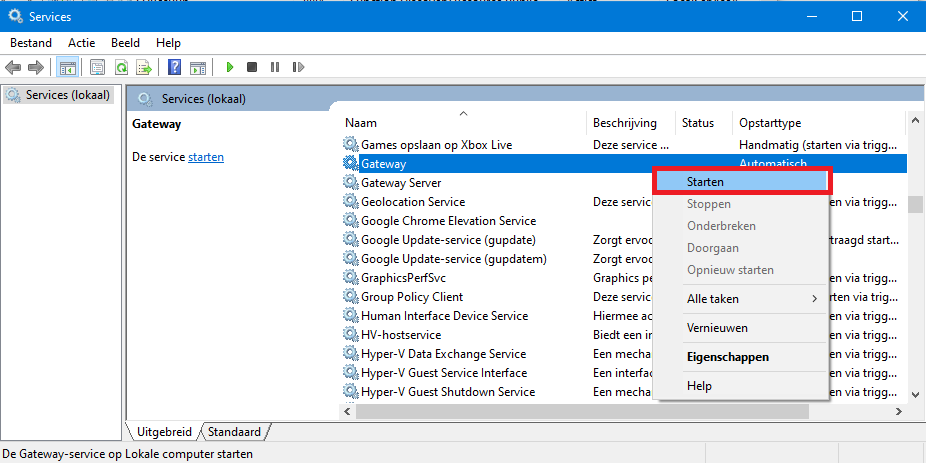
- Start Diamonds/ PowerConnect/ BIM Expert. The back up database is now available.

