Method for importing a section library
- Open Diamonds
- Go to Edit > Section library.
- Click on
 and then on
and then on  .
. - Choose the file of which you’d like to import the sections. The following file-formats are possible:
- *.mdb is the old ( Diamonds 2015r06 or older) library format
- *.bsf imports the sections in the selected Diamonds-project.
- *.xml is the library export format.
- *.sut is the format of a saved Section Utility-section
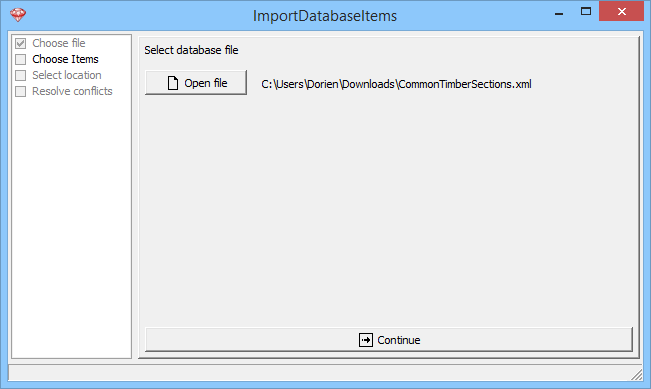
- Click on
 .
. - Choose the items to be imported.
Please uncheck all default sections.
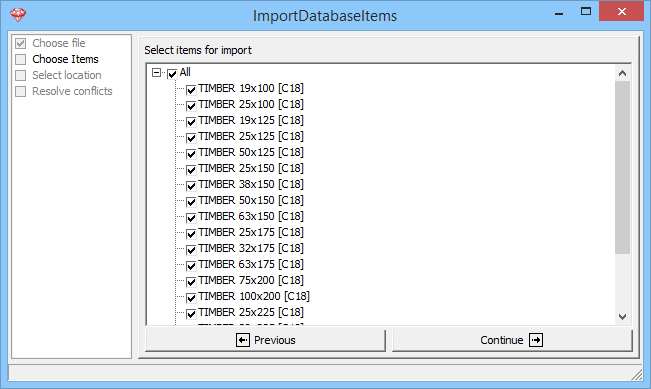
- Click on
 .
. - Select how the items should be stored:
- you can save the items permanently in the library
- or they can only be diposible in the current project
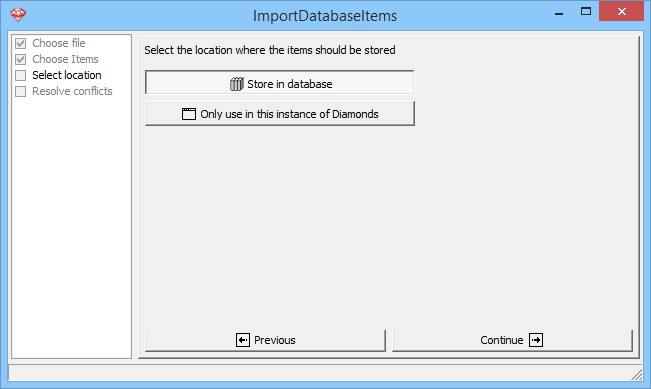
- Click on
 .
. - The items are added to the bottom of the list.
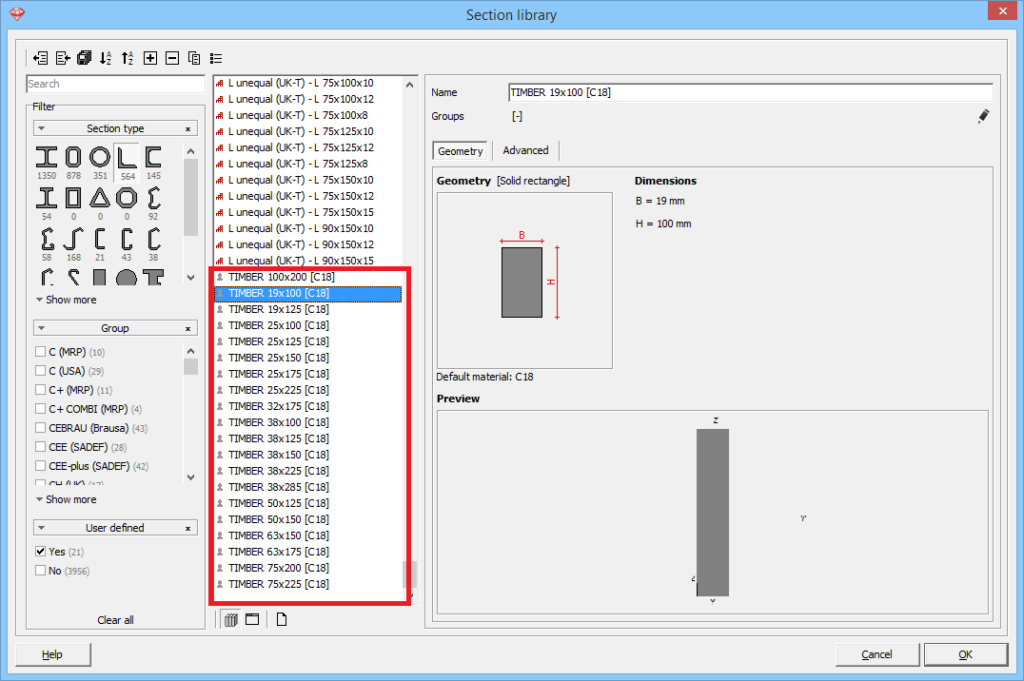
Example: timber sections
The annex of this article contains an *.xml file with common timber sections. You can import the sections usin the the above method. The default materials is set to C18. You can add/ remove sections or change the default material afterwords.
Unzip the file, otherwise you won’t be able to import it.
| width | 100 | 125 | 150 | 175 | 200 | 225 |
|---|---|---|---|---|---|---|
| thickness | ||||||
| 19 | ✔ | ✔ | ||||
| 25 | ✔ | ✔ | ✔ | ✔ | ✔ | |
| 32 | ✔ | |||||
| 38 | ✔ | ✔ | ✔ | ✔ | ||
| 50 | ✔ | ✔ | ✔ | |||
| 63 | ✔ | |||||
| 75 | ✔ | ✔ | ||||
| 100 | ✔ |
Source: woodforum.be

