To get an overview of the available licenses on your dongle
[CodeMeter 6.20 or newer]
- Start CodeMeter Control Centre ( Start > All Programs > CodeMeter > CodeMeter Control Centre or click on
 ).
). - Click on ‘WebAdmin’. An internet page will open.
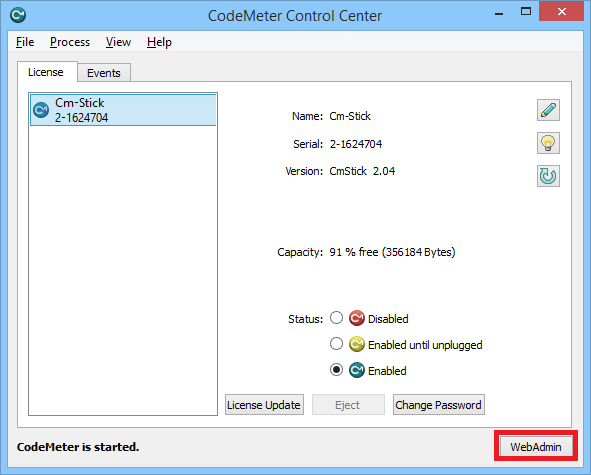
- Retrieve the CodeMeter dongle
- If the CodeMeter dongle is local on your computer
Go to Container > All container > pick the relevant CodeMeter dongle.
- If the CodeMeter dongle is on a server on the network.
- Click on ‘Localhost’ at the bottom of the window.
- Select the server from the list and hit ‘Apply’.

- Go to Container > All container > pick the relevant CodeMeter dongle.
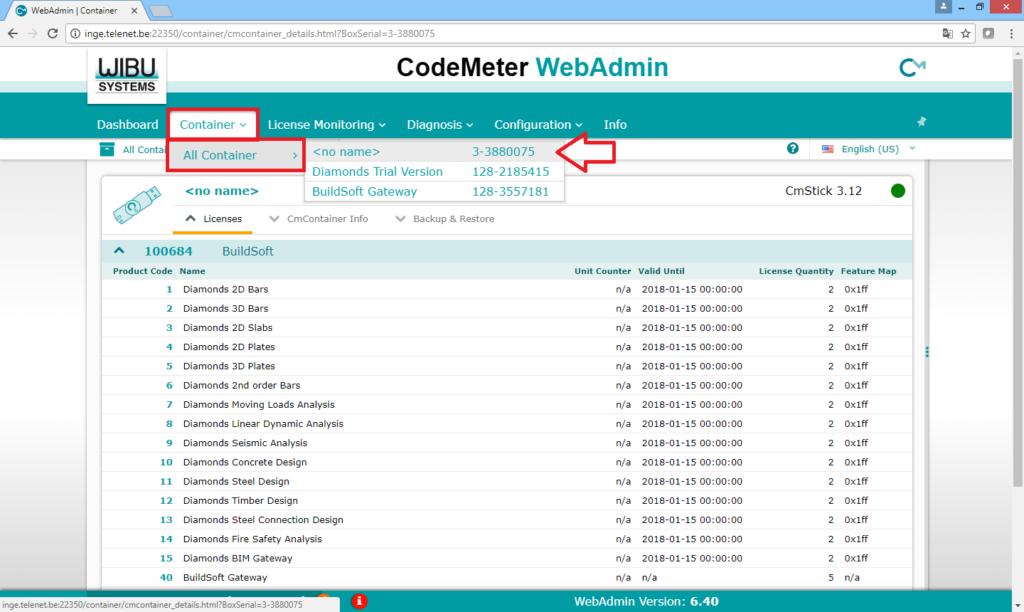
- If the CodeMeter dongle is local on your computer
- You’ll get an overview of the modules (‘Name’) present you the selected dongle, the expiration date (if relevant) (‘Expiration time’), the number of licenses for each module (‘License Quantity’) and the version (‘Feature Map’).
Diamonds, PowerConnect, BIM Expert Content of ‘Feature Map’ 1 2008 0x1 2 2009 0x3 3 2010 0x7 4 2011 0xf 5 2012 0x1f 6 2013 0x3f 7 2014 0x7f 8 2015 0xff – 2016 no version released 9 2017 0x1ff 10 2018 0x3ff 11 2019 0x7ff 12 2020 0xfff 13 2021 0x1fff 14 2022 0x3fff 15 2023 0x7fff 16 2024 0xffff 17 2025 0x1ffff

