Solution 1 (permanent solution)
- Install a newer version of Codemeter. Use the WeTransfer link in this article to download the most recent version of Codemeter.
Solution 2 (temporarily solution)
- Close all BuildSoft software.
- Open CodeMeter Control Center using Start > All Programs > CodeMeter
 .
.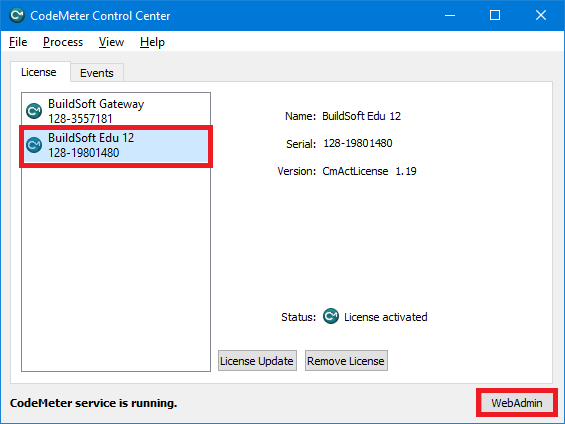
- Select BuildSoft Edu 12 and click
 . An internet page opens.
. An internet page opens.
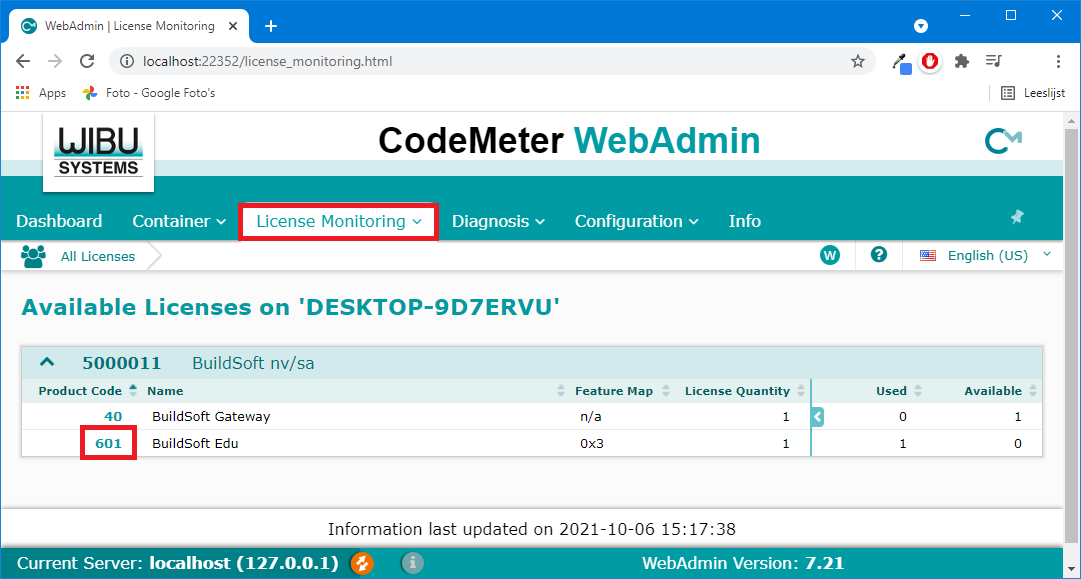
- Click on the menu License Monitoring and than on the 601 before BuildSoft Edu. You’ll that SYSTEM has claimed a license. Click on the Trash bin to remove it from the list.

- Now is should be possible to start ConCrete/ Diamonds/… all at the same time.

