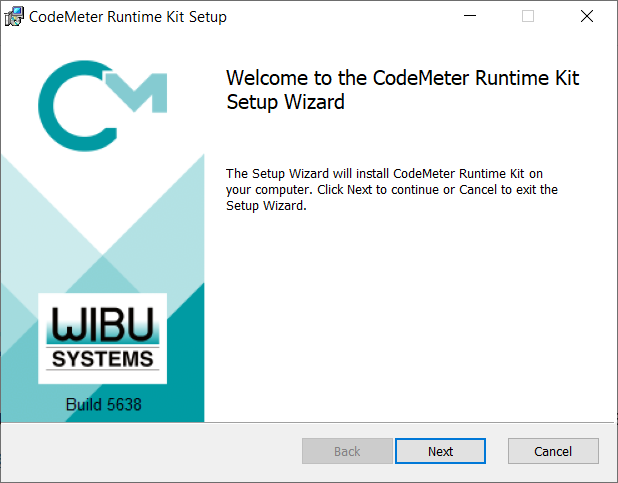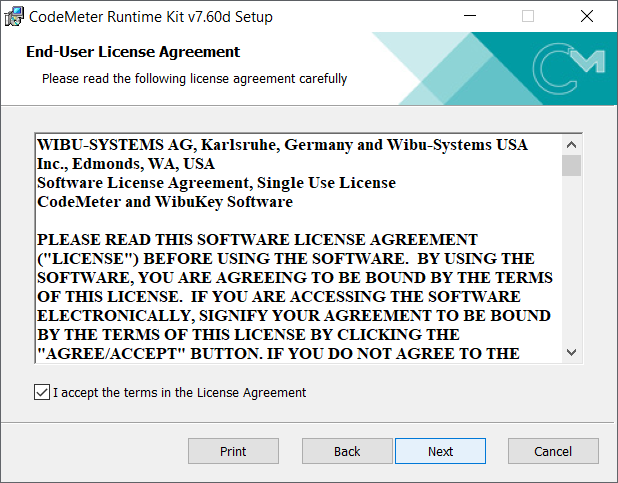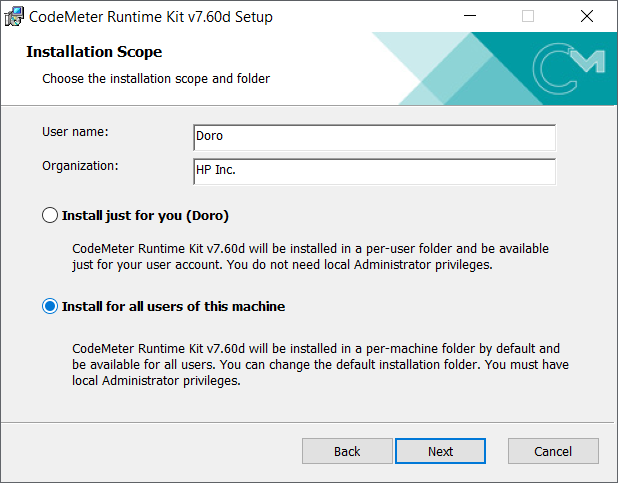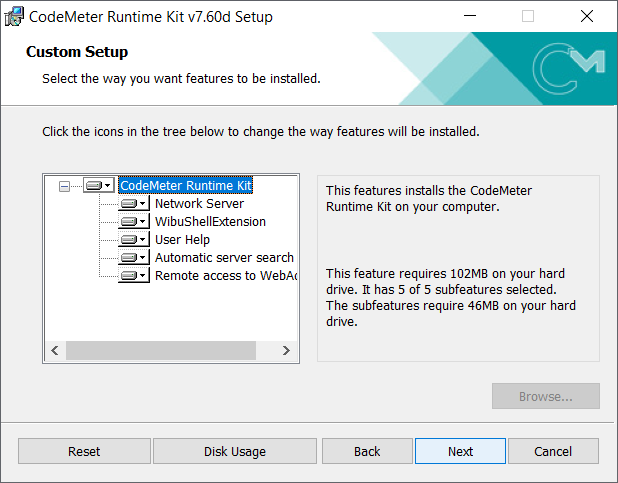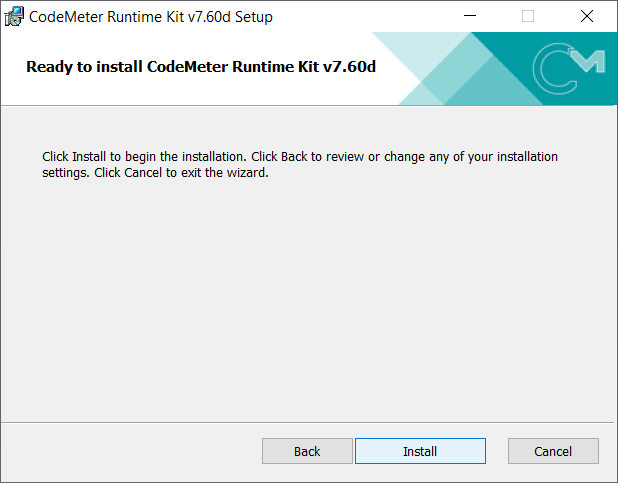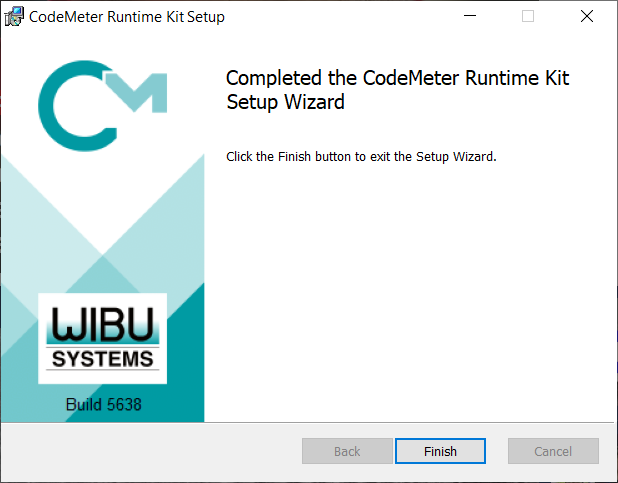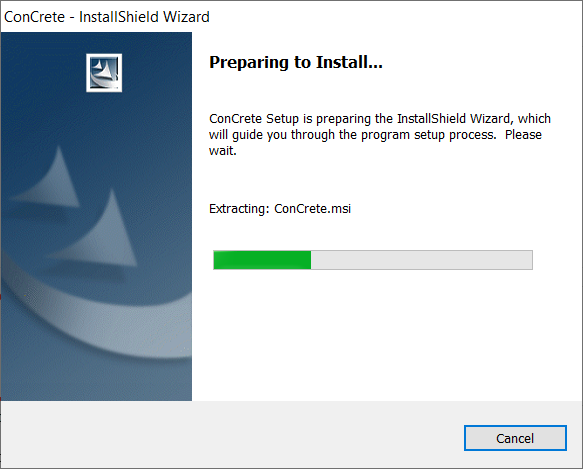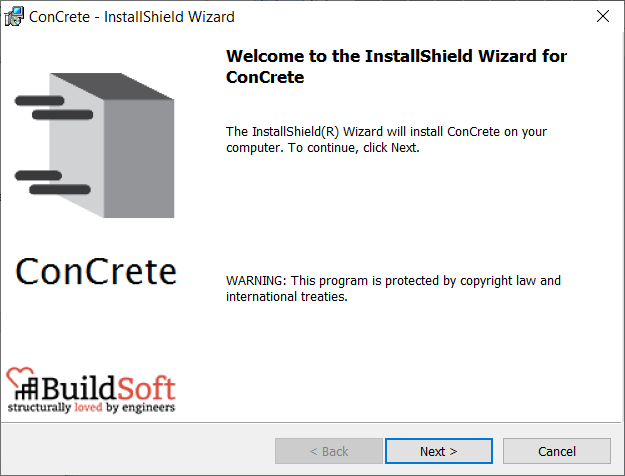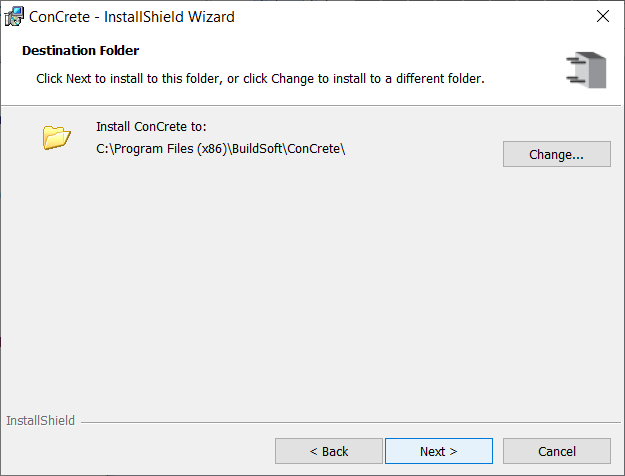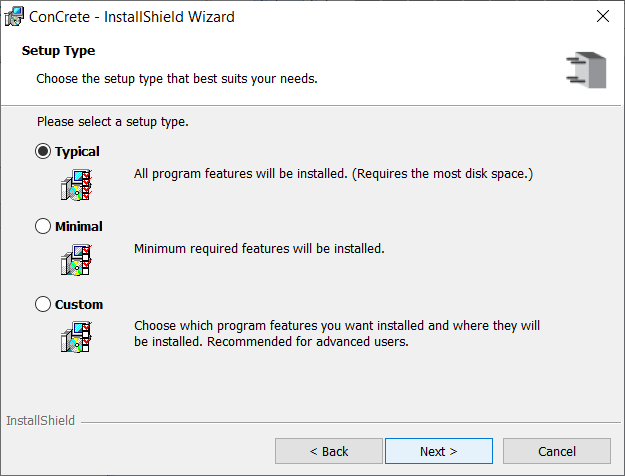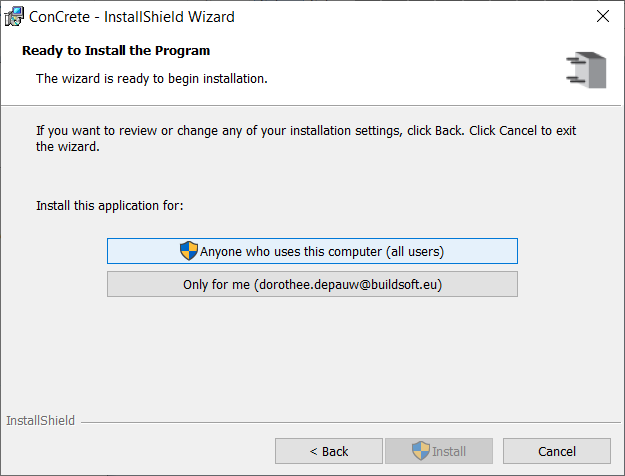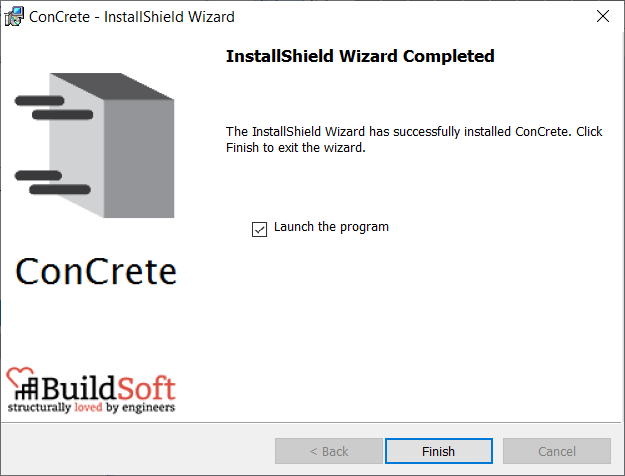Installing ConCrete is a simple process.
Downloading ConCrete
Once you have created an account, login to the BuildSoft website and download from the Downloads software section
- CodeMeter Control Center (license manager)
- ConCrete installer
Both need to be installed on your computer. The ConCrete installer contains 3 softwares, namely ConCrete, ConCrete Plus and ConCrete List.
Installing CodeMeter
CodeMeter is a 3rd pary License Managing software and is required for use of all BuildSoft software.
Once downloaded, go the ‘Downloads’ folder on your computer and run CodeMeterRuntime.exe
1. Click Next to start the CodeMeter installation wizard.
2. You need accept the End-User License Agreement by selecting the option I accept the terms in the License Agreement
3. Choose the installation scope and the features to be installed. We recommend to Install for all users of this machine as is and install all features. Click twice Next.
4. Click Install to install CodeMeter. You might need to enter administrative credentials during the process.
5. Click Finish to complete the installation.
Installing ConCrete
After you have finished the installation of CodeMeter, you can now install ConCrete
1. Once downloaded, go the ‘Downloads’ folder on your computer and run ConCreteSetup.exe by doubleclicking it
2. Click Next to start the ConCrete installation.
3. Choose the ConCrete destination folder and the features to be installed. We recommend to keep the installation folder as is and a Typical installation. Click twice ‘Next‘.
4. Install the ConCrete application for Anyone who uses this computer (all users). You might need to enter administrative credentials during the process. Click Install to start the installation.
5. Click Finish to complete the installation.
ConCrete, ConCrete Plus and ConCrete List are now installed on your computer and ready for use.