- Download SQL Server 2014 from the Microsoft website. Choose between 32 and 64 bit.
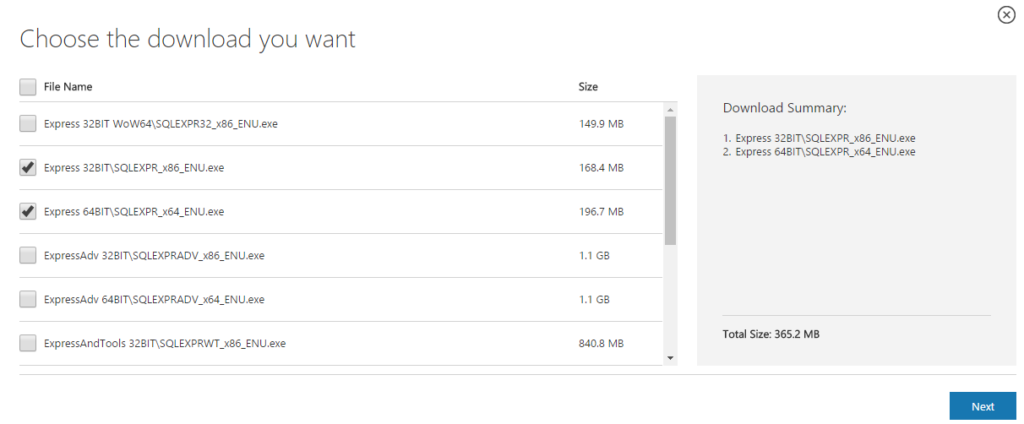
- Run the installer.
- Extract the setup in the suggested folder.
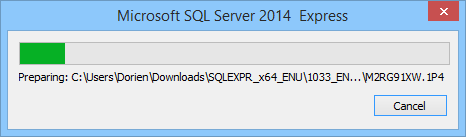
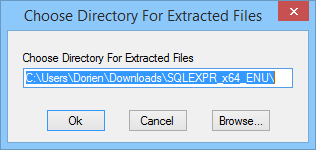
- Select ‘New SQL Server stand-alone’.
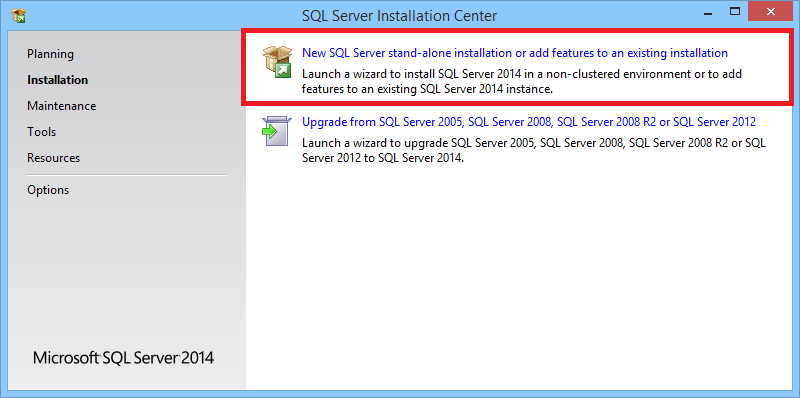
- Select ‘Perform a new installation of SQL Server 2014’ and click ‘Next’.
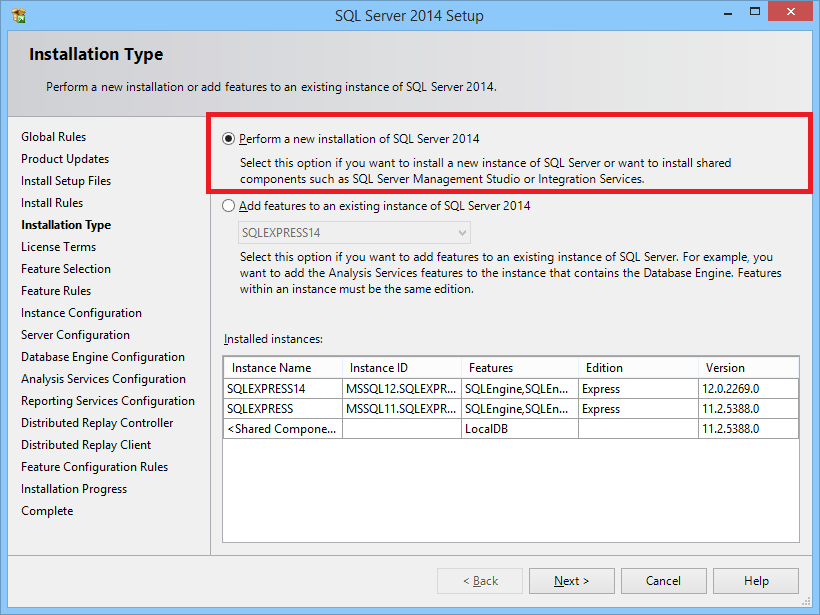
- Accept the license terms and click ‘Next’.

- Leave everything on default and click ‘Next’.

- Change the name of the instance. Make it ‘SQLEXPRESS14BS’. The ‘BS’ is short for Buildsoft. Click ‘Next’.
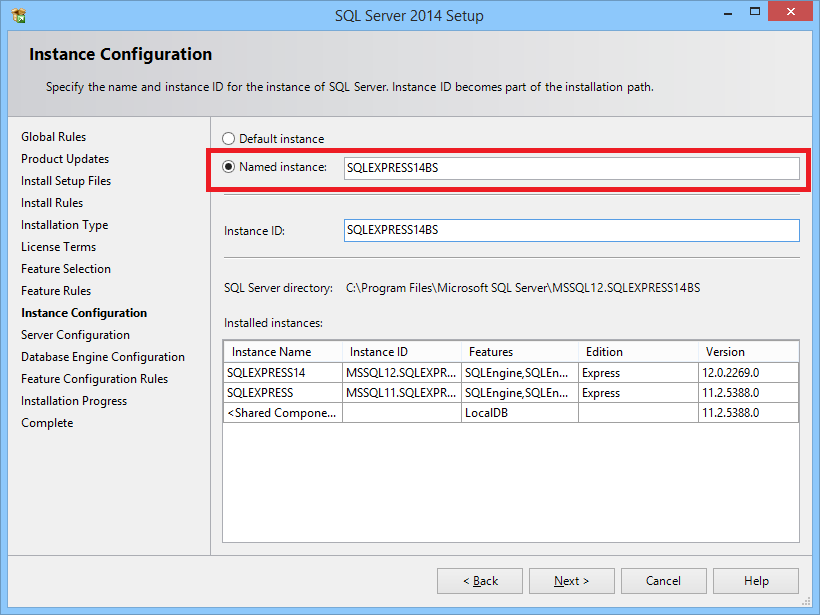
- Make sure the Startup Type is set to ‘Automatic’. Click ‘Next’.
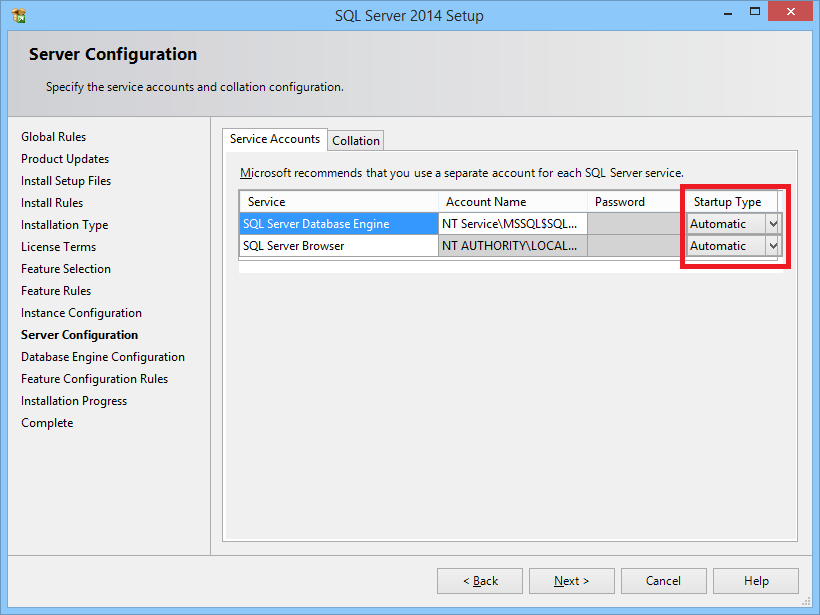
- Leave everything on default and click ‘Next’.
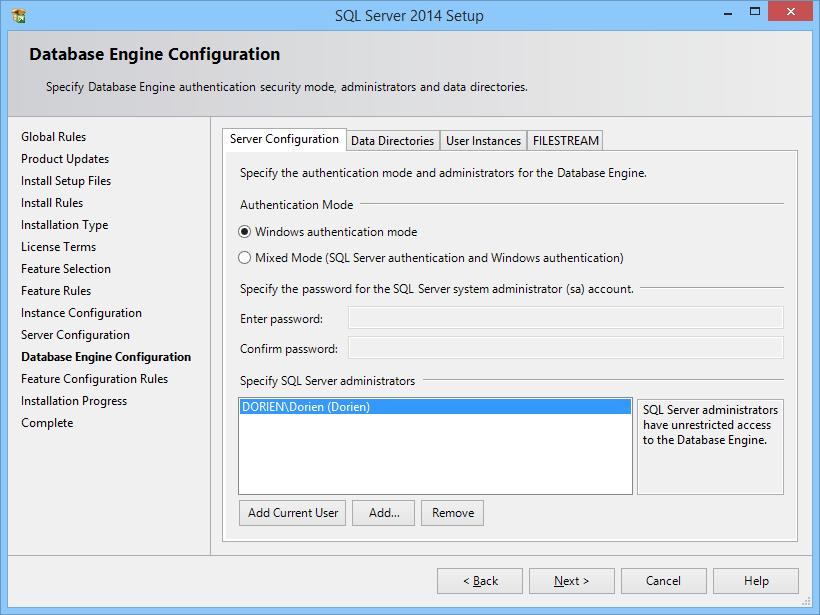
- The installation will now start. This can take a while. When finished the status should be ‘Succeeded’.
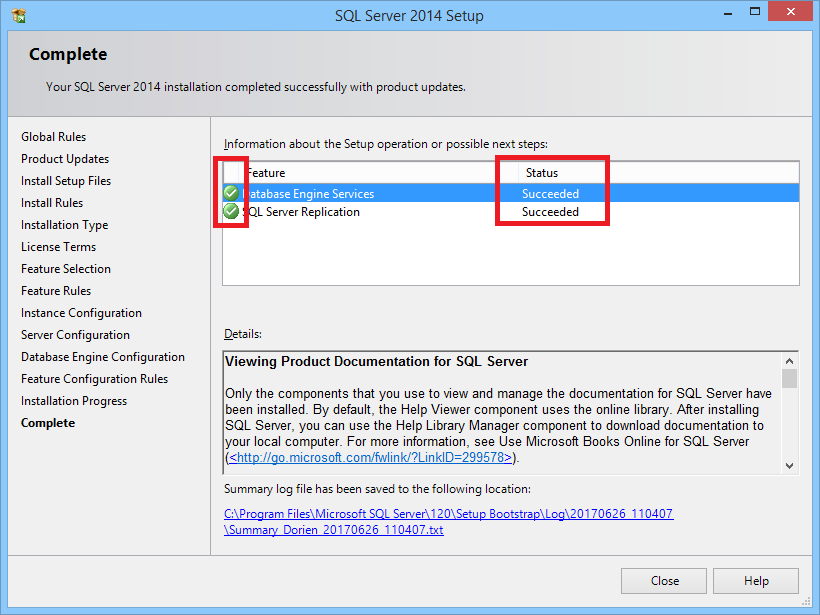
- Extract the setup in the suggested folder.
How to manually install an SQL database
Need Support?CONTACT SUPPORT

