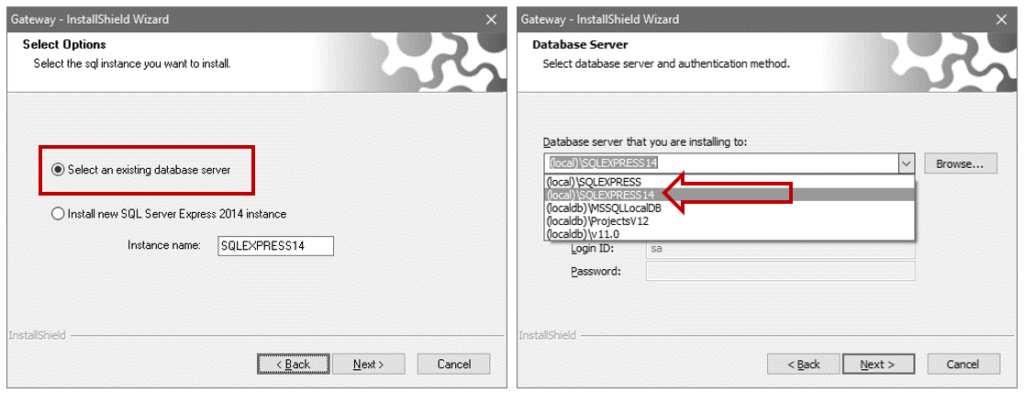During the installation of Diamonds, you get the error:
The SQL Server Express 2014 installation ended with exit code – *set of numbers*
Solution 1
- Verify if the C-drive is not compressed.
- Open Windows Explorer.
- Find the C-drive.
- Right mouse click on it -> Properties
- If the option ‘Compress this drive to save disk space’ checked case, uncheck it to decompress the drive.

- Verify if the folder C:\Program Files\Microsoft SQL Server\ is not compressed.
- Open Windows Explorer.
- Find the folder C:\Program Files\Microsoft SQL Server\
- Right mouse click on it -> Properties -> button ‘Advanced’
- If the option ‘Compress contents to save disk space’ checked case, uncheck it to decompress the drive.

- Verify if the folder C:\Program Files (x86)\Microsoft SQL Server\ is not compressed.
- Open Windows Explorer.
- Find the folder C:\Program Files (x86)\Microsoft SQL Server\
- Right mouse click on it -> Properties -> button ‘Advanced’
- If the option ‘Compress contents to save disk space’ checked case, uncheck it to decompress the drive.
- Run the Diamonds installer
Solution 2
- Uninstall the failed SQL database(s). The BuildSoft-databases usually contains ‘BS’ in their name.
- Go to C:\Program Files\Microsoft SQL Server\*NameOfTheDatabase*\MSSQL\DATA
*NameOfTheDatabase* is usually ‘MSSQL12.SQLEXPRESS14’ or similar containing ‘BS’ (= short for BuildSoft) in the name. - Delete all files starting with ‘bs’, like:
- bs_Authentication
- bs_Exchange
- bs_Gateway
- bs_UBSM
- Manually install a new SQL database. Give it a different name then then the previous databases.
- Run the Diamonds. Select the JUST CREATED SQL database (local)\SQLEXPRESS_The_Name_You_Gave from the list.