- Select the line(s) and click on
 .
. - Choose
 .
. - Click on
 . Section Utility will open.
. Section Utility will open.
If Section Utility is not starting, close Diamonds and restart Diamonds. - Define the desired profile. Topics that can help you:
- Make sure to uncheck the winks when composing the defined cross section. This will trigger Section Utility to calculate the elastic and plastic cross-section properties.
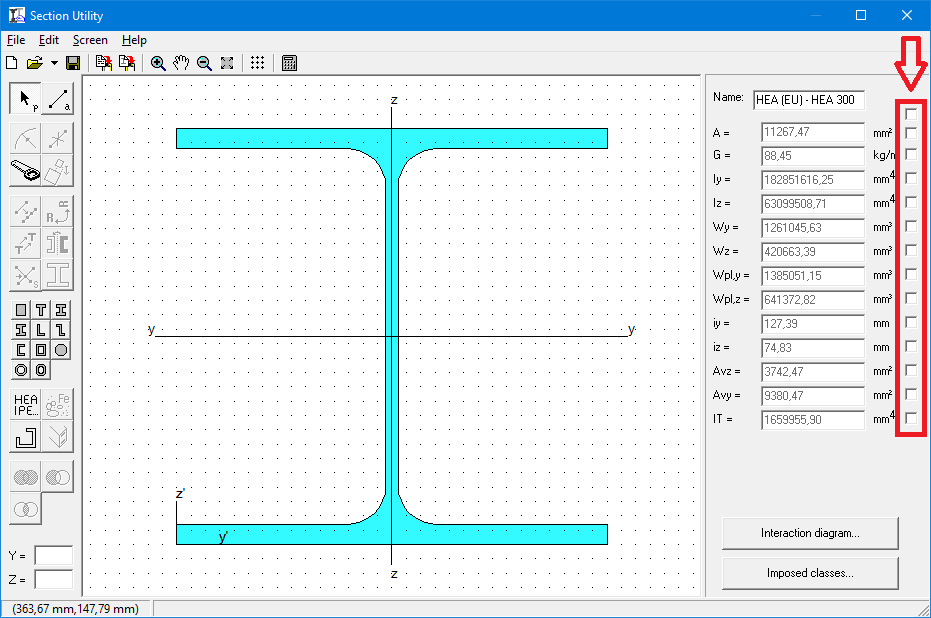
- If you want to perform a steelcheck on the section, don’t forget to define the imposed classes.
- Close Section Utility. Take the section back to Diamonds.
How to make a custom section
Need Support?CONTACT SUPPORT

