- Open Diamonds.
- Make sure the DXF is not opened somewhere (like in CAD-software). Otherwise the DXF-import will not work.
- Go to File > Import > Import from DXF. Pay attention to ...
- The DXF must be of the ASCII-format.
- The DXF may only contain lines (no blocks, hatches, annotations, …).
The lines are the bar axis of the structural components. - Remove details and unnecessary elements/ layers.
They will make the model heavy can cause trouble in mesh generation and result in peaks. - Use layers in de DXF: each layer will become a Design Type in Diamonds allowing you to quickly built up the model.
- Browse to the location of the DXF and hit ‘Open’. The window below shows up.The most important parameters are:
- Indicate the layers you’d like to import.
- Indicate the units.
- If the model is drawn in CAD: pick the convention xyz -> x(-z)y.
Top view drawing plane AutoCAD = XY – plane Top view drawing plane Diamonds = XZ – plane 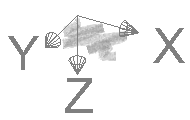
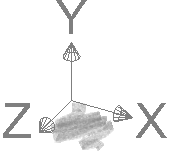
- Hit ‘OK’. You should see the import now.
The import is not visibleTry the following:
- The import might be outside the visible drawing area. Press F12 to show the imported structure as large as possible on the screen.
- Click on
 .
.
If there is no content in the table, nothing was imported. This is either because the DXF doesn’t have the correct format or because the import units where too small.
If there is content, verify the point coordinates. It is possible the structure was imported 10 or 100 times too large, causing Diamonds not to represent the model. Try again importing with smaller units. - Verify that all Design types and Levels are turned on.
- Hit F12 to show the model as large as possible on the screen.
- If the model is far (= >50m) away from the origin, use the button
 to move it in (or near) the origin. Diamonds works best if the structure is in (or near) the origin (not +1km away from it).
to move it in (or near) the origin. Diamonds works best if the structure is in (or near) the origin (not +1km away from it). - Double click a line and verify its length.
If the length is 10 tot 100 times too small or big, you’ve chosen the wrong ‘Length unit’ conversion.- Delete everything (CTRL + A -> DEL)
- Do the import again, but set the ‘Length unit’ conversion correct.
How to import a DXF-file
Need Support?CONTACT SUPPORT

