This article explains how to send a Tekla Structural Designer model to UBSM, using BIM Expert.
1. Preparation in Tekla Structural Designer
The conversion is based on the .cxl file format. The .cxl file format is an XML based neutral file format that allows applications to link with Tekla Structural Designer. Tekla Structural Designer accepts and produces files in the .cxl neutral file format.
- Create the model as usual.
- On the BIM Integration tab, click Autodesk Revit Export. The BIM Integration wizard opens.
- Adjust the location and rotation of the model, and click ‘Next’.
- Select the items that are included in the model, and click ‘Next’.
- Specify the export names of material grades, and click ‘Next’.
- Specify the file name and location.
- Select whether the file is exported for the first time, or whether you want to update an existing model.
- Click ‘Finish’.
2. Send model from Tekla Structural Designer to UBSM
2.1 From Tekla Structural Designer to BIM Expert
In the Model tab, select ‘Import’. Next, choose ‘CXL’. Click ![]() to continue.
to continue.
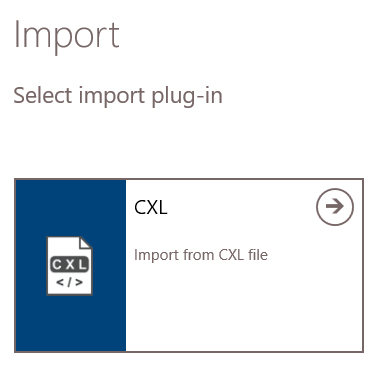
The model is now in BIM Expert.
2.1.1 Material & section mapping
Most common materials and sections are mapped according to the TSD neutral file mapping conventions. If there is no match found, a default section and material will be applied. You can specify these defaults in ‘File > Settings > CXL’
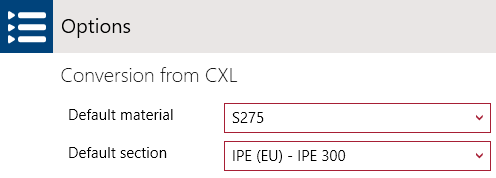
2.2 From BIM Expert to UBSM
In the Model tab, select ‘Export’. Next, choose UBSM File. UBSM is BuildSoft’s neutral file format, XML based. Click ![]() to continue.
to continue.
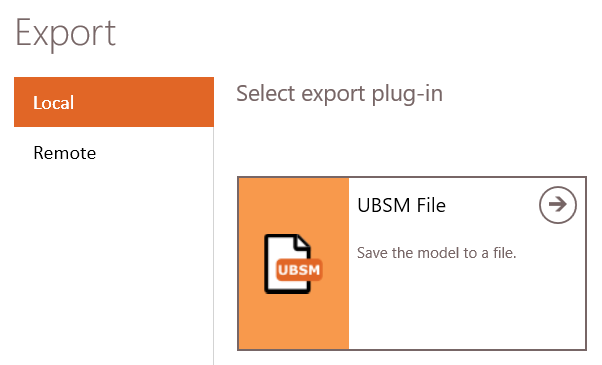
2.2.1 Settings
Choose the formatting style and whether the file should be opened after saving.Select the elements to be included in the conversions. Click ‘Continue’ to finish the export.
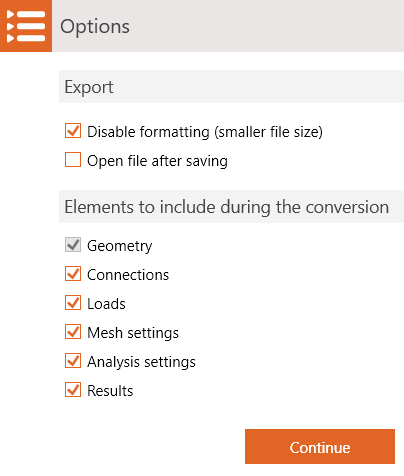
Pick a location to save the UBSM file.

