Error message on starting Diamonds/PowerConnect: Connect client to Gateway
[NL]: Verbind Client met Gateway
[FR]: Connecter client à Gateway
[ES]: Conectar client a Gateway
Note: reinstalling Diamonds will not solve this issue.
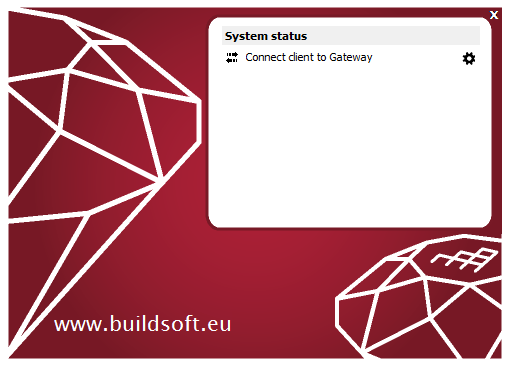
Solution 1
- Open Task Manager ( CTRL + ALT + DEL or right mouse click on the Windows bar). Click on ‘More details’.
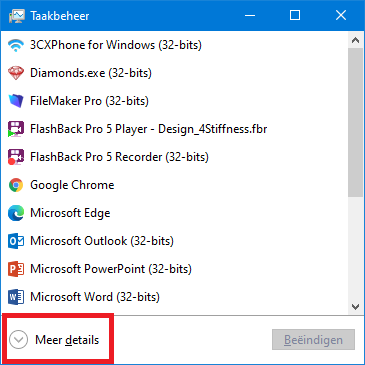
- Check if the services are started.
Go to the tab page Services. Both Gateway and Gateway Server should be present in the list and their status should be Started.
If Gateway and/or Gateway Server is not started, select it from the list > right mouse button > Start. If their status jumps back to Stopped after 3s, try again. If the status is still Stopped after this, do Solution 2.
Solution 2
- Open Task Manager ( CTRL + ALT + DEL or right mouse click on the Windows bar). Click on More details.
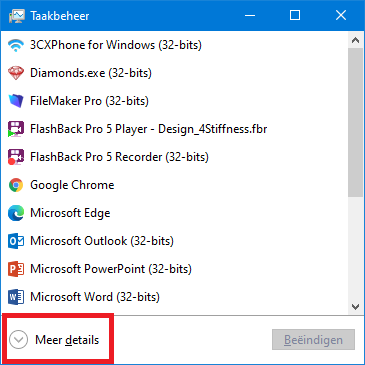
- Check if the services are installed.
Go to the tab page Services. Both Gateway and Gateway Server should be present in the list. Their status (Started or Stopped) is irrelevant at the moment.
If they are not present in the list, they are not (well) installed. Download the *.exe here and run it again.
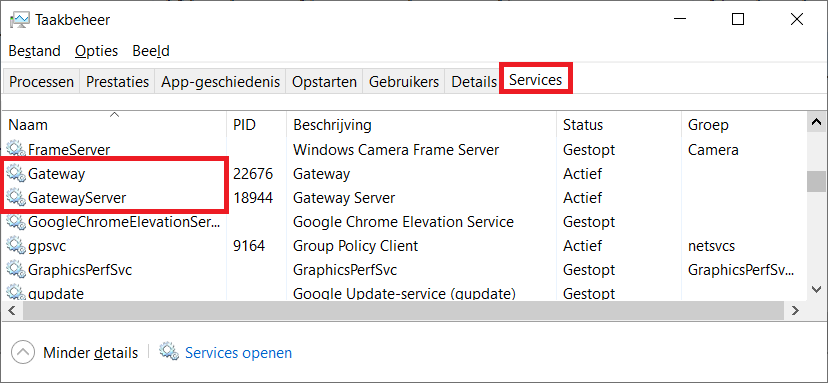
- Stop services Gateway and Gateway Server.
- in the Taskmanager, go to the tab page Details.
- Find BuildSoft.Gateway.exe in the list, select it and hit End Task. BuildSoft.Gateway.Server.exe will disappear from the list.
If you cannot find BuildSoft.Gateway.exe in the list, the task has already been ended. Continue with the workflow. - Find BuildSoft.Gateway.Server.exe in the list, select it and hit End Task. BuildSoft.Gateway.Server.exe will disappear from the list.
If you cannot find BuildSoft.Gateway.Server.exe in the list, the task has already been ended. Continue with the workflow.
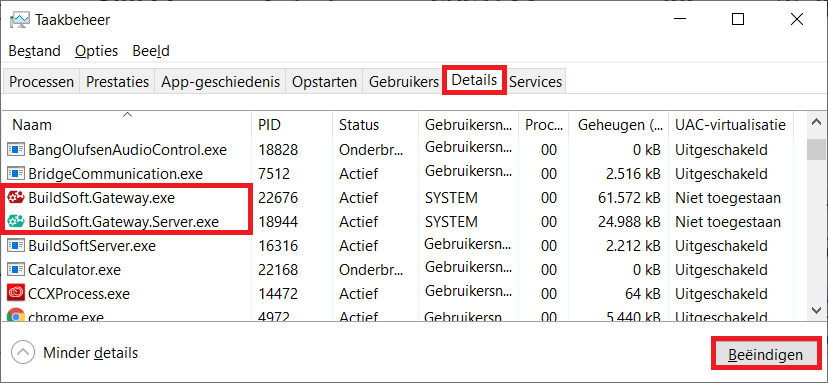
If you now would go the tab page Services, both Gateway and Gateway Server will have the status Stopped.
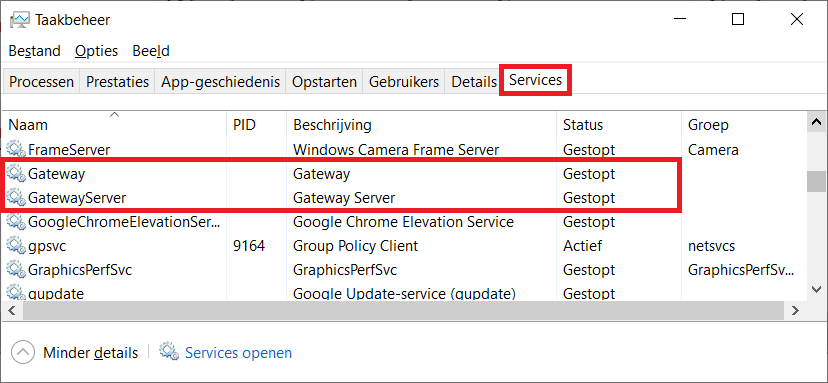
- Relocate user-dependent Gateway settings
- Go to the folder C:\Windows\System32\config\systemprofile\AppData\Local\BuildSoft.
- If you don’t have (a lot of) user-defined materials/ cross sections/…, select the entire content of the folder, and hit DEL.
If you do have (many) user-defined materials/ cross-sections …, change the name of the folder BuildSoft to something else, for example BuildSoft2. You can later try to set your user defined materials/ cross-sections back.
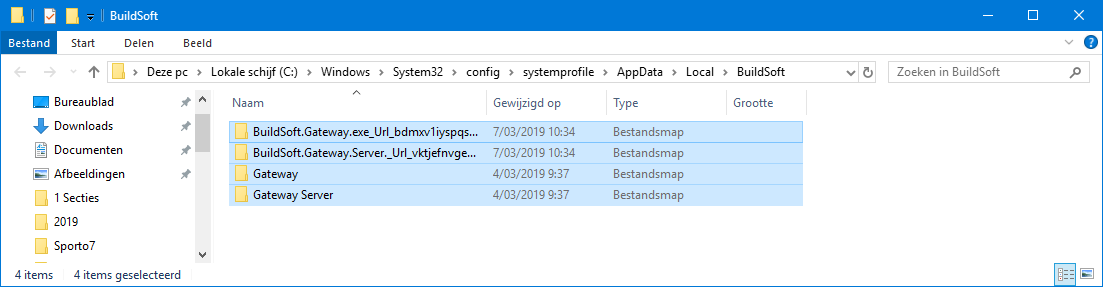
- Open Task Manager ( CTRL + ALT + DEL or right mouse click on the Windows bar).
Go to the tab page Services and click Open Services.
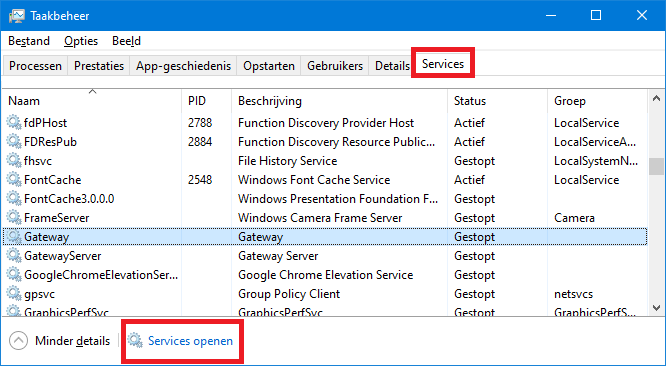
- Find Gateway Server from the list > right mouse button > Start.
Note: you could try to start the service Gateway Server already in the dialog from the previous step, but this dialog gives more information if something goes wrong.
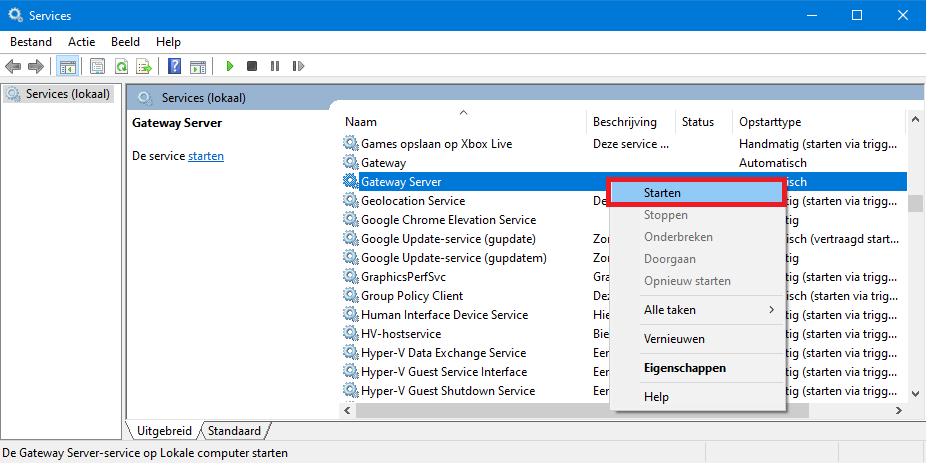
- A progress bar appears. The Status should be ‘Started’.
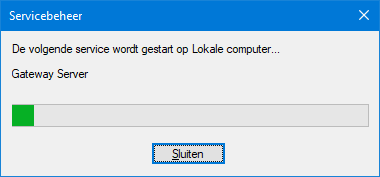
- Find Gateway from the list > right mouse button > Start.
If you get Error 1053. Wait 5s and try again.
If you still get Error 1053 after that, then Gateway was not well installed (solution here).
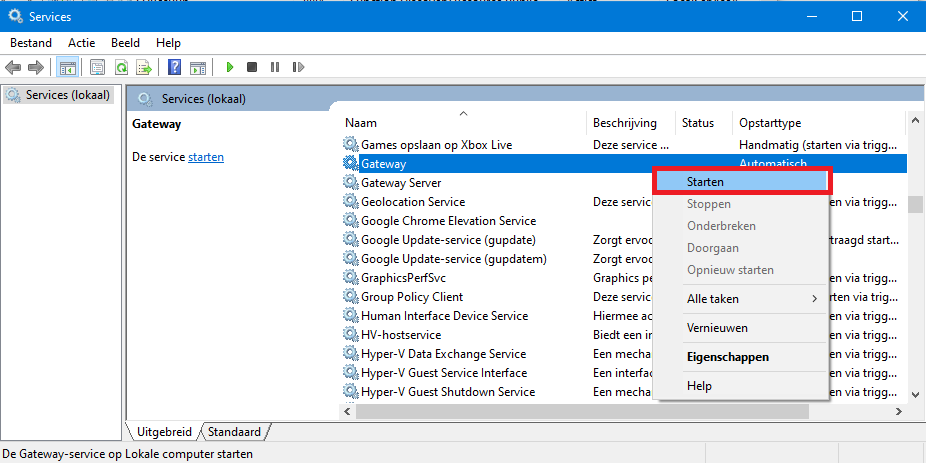
- Both Gateway and Gateway Server should be started now. Diamonds/ PowerConnect/ BIM Expert will continue the start-up process.

