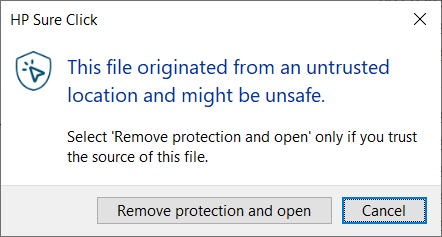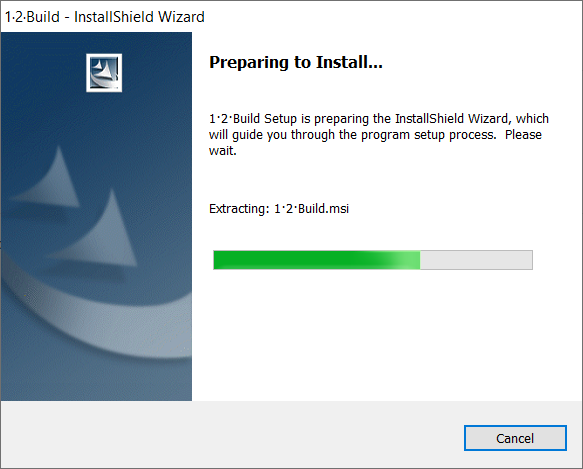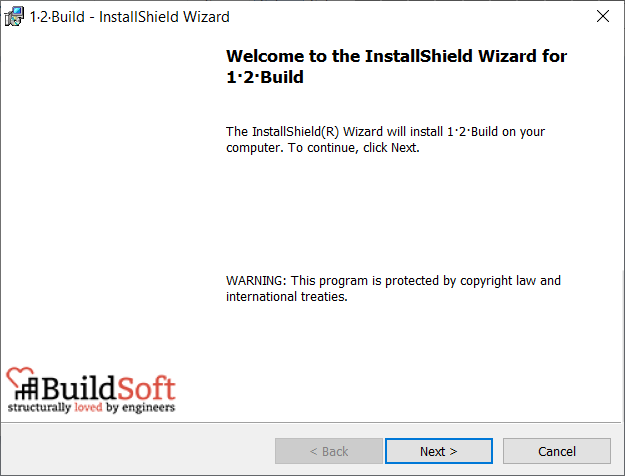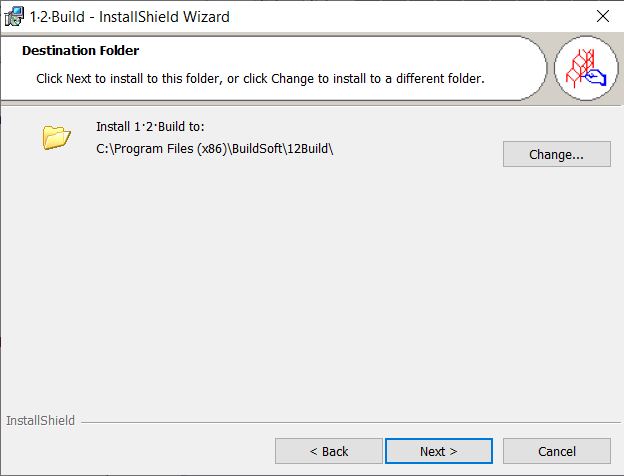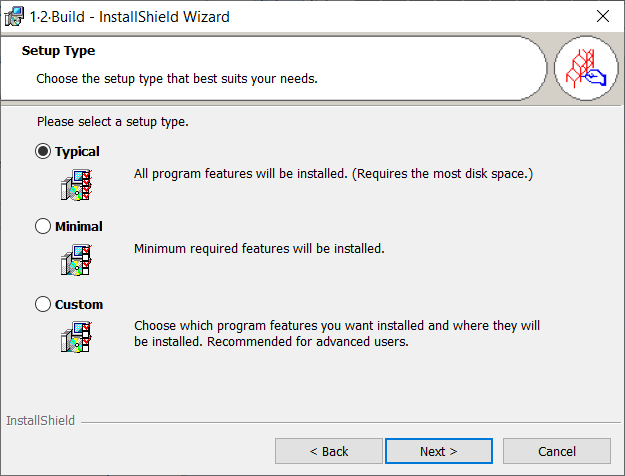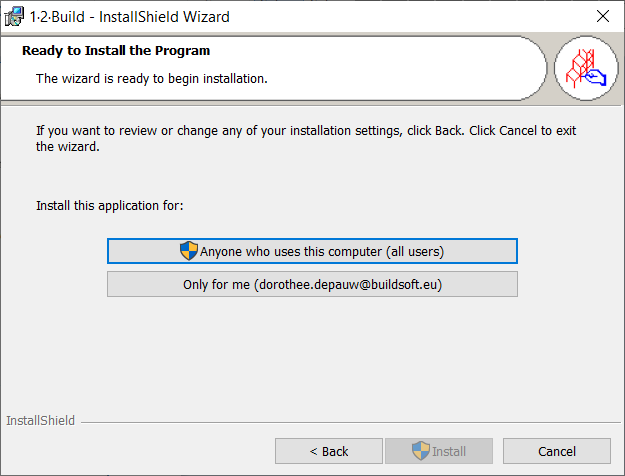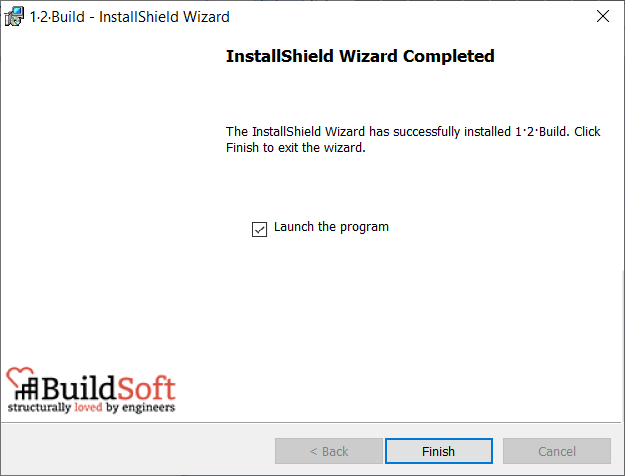Installing 1•2•Build is a simple process.
Downloading 1•2•Build
Once you have created an account, login to the BuildSoft website and download from the Downloads software section
- CodeMeter Control Center (license manager)
- 1•2•Build installer
Both need to be installed on your computer.
Installing CodeMeter
CodeMeter is a 3rd pary License Managing software and is required for use of all BuildSoft software.
1. Once downloaded, go the ‘Downloads’ folder on your computer and run CodeMeterRuntime.exe
2. Click Next to start the CodeMeter installation.
Installing 1•2•Build
After you have finished the installation of CodeMeter, you can now install 1•2•Build
1. Once downloaded, go the ‘Downloads’ folder on your computer and run 12BuildSetup.exe
2. Click Next to start the 1•2•Build installation.
3. Choose the 1•2•Build installation folder and the features to be installed. We recommend to keep the installation folder as is and a Typical installation. Click twice ‘Next‘.
4. Install the 1•2•Build application for Anyone who uses this computer (all users). You might need to enter administrative credentials during the process.
5. Click Finish to complete the installation.
6. You will asked to restart the computer immediately. Always click ‘No’ – you can do this later.
1•2•Build is now installed on your computer and ready for use.