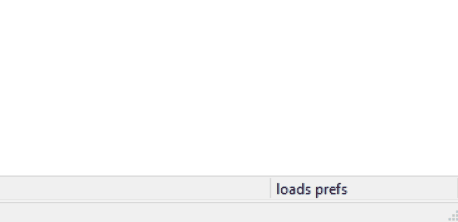Loads
In the Loads window, you can easily add loads by clicking either the highlighted number on the connection drawing or clicking the corresponding load box. As both numbers are simultaneously highlighted, you know exactly what box to click.
In the dialog window that pops-up you can enter the loads. The positive sense is shown on the connection drawing.
The load are added in the displayed load combination as stated above the load boxed, in the video below ‘Combination1’.
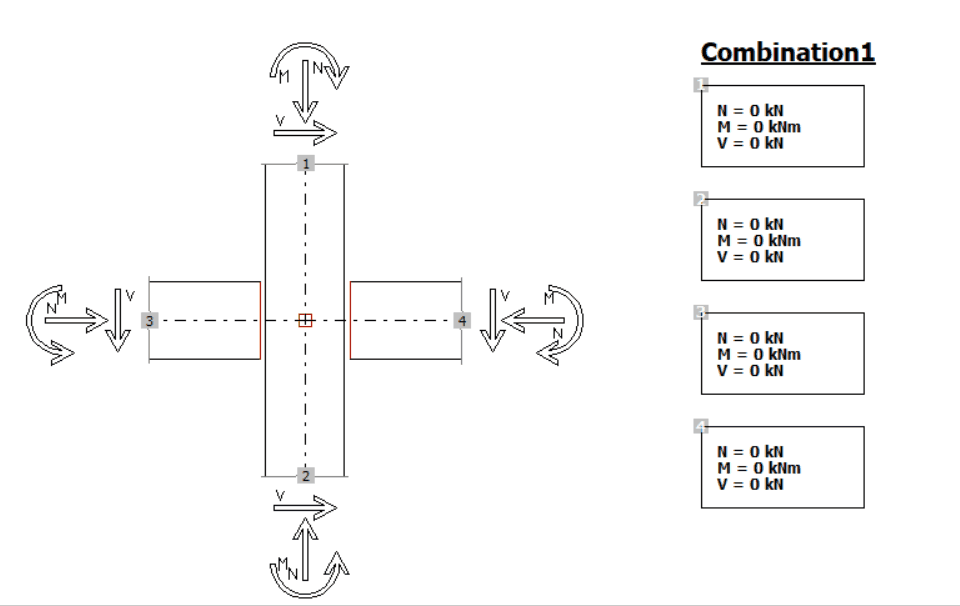
Load combinations
New load combination
To add more load combinations, click the ‘load preference’ text in the right bottom corner and next the button List of Combinations. Here you can define a new combination and change the name, to for example ‘Combination2’.
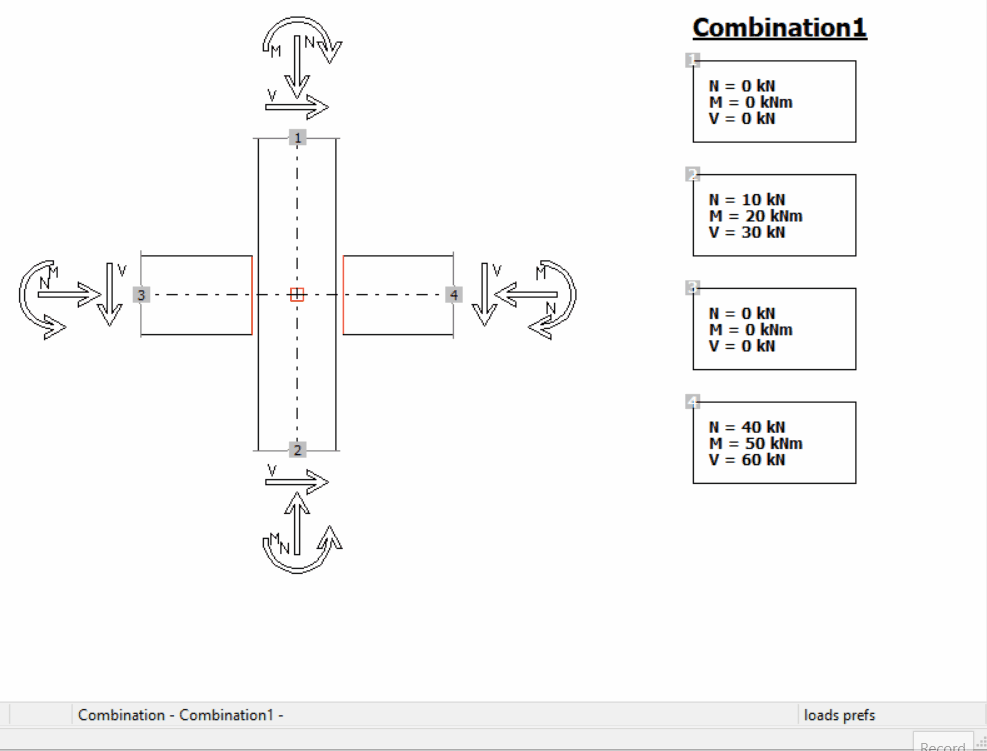
Set a load combination
To access a combination, you click on the ‘load preference’ text in the right bottom corner. From the combinations list, you select another load combination. Now you can enter the loads for chosen load combination.