This article explains how to send an UBSM model to ETABS, using BIM Expert.
1. Preparation in UBSM
2. Send model from UBSM to ETABS
2.1 From UBSM to BIM Expert
In the Model tab, select ‘Import’. Next, choose UBSM File. UBSM is BuildSoft’s neutral file format, XML based. Click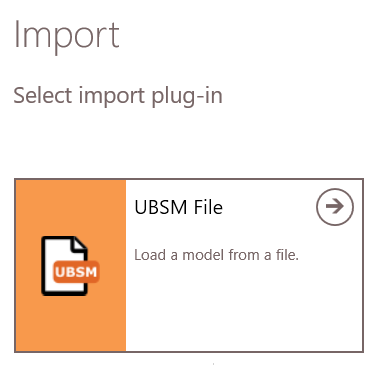
2.2.1 Settings
Choose whether elements (material/section) to map will be showed and how the mapping should go.Select the elements to be included in the conversions. Recommended checkboxes are- Auto map items from database by id or name
- Upgrade items from database to their latest versions
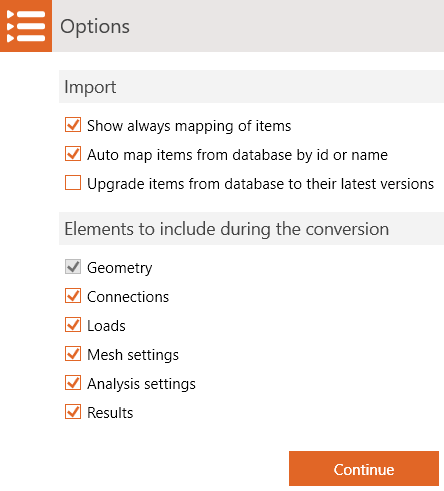 The model is now in BIM Expert.
The model is now in BIM Expert.
2.2 From BIM Expert to ETABS
In the Model tab, select ‘Export’. Next, choose the destination software manufacturer, namely ‘Computer and Structures, Inc’ (CSI). Click ![]() to continue.
to continue.
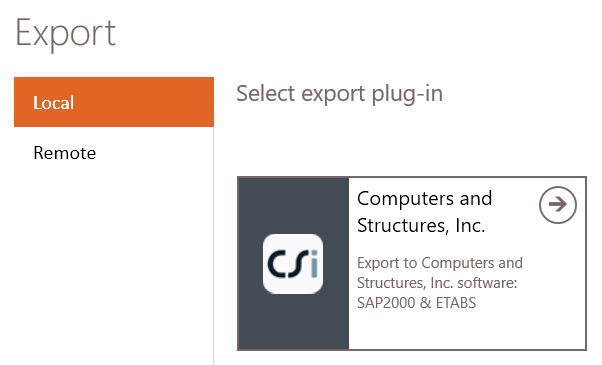
Choose ‘ETABS’
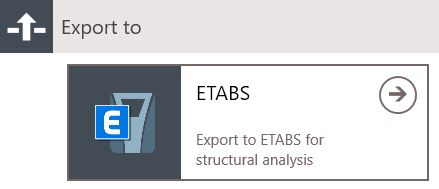
2.2.1 Settings
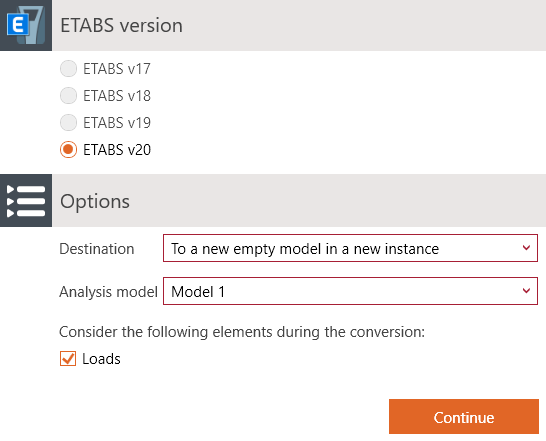
Select your ETABS version, the destination and analysis model. The destination can be either:
- To a new empty model in a new instance
- To current instance and new empty model
ETABS will launch automatically in case of ‘new instance’ choice.
Next, the BIM Expert sections and materials must be mapped with ETABS’ section and materials. BIM Expert will try to find as many automatic mapping matches as possible. In case all sections and materials find a match, you will not see any dialogs for mapping.
2.2.2 Material mapping
In a new file, ETABS only has 2 materials present: Steel S355 and Concrete 30/37. Chances are real that you see the material mapping dialog. If you cannot find a suited counterpart in the ETABS model, the material can be added as new.
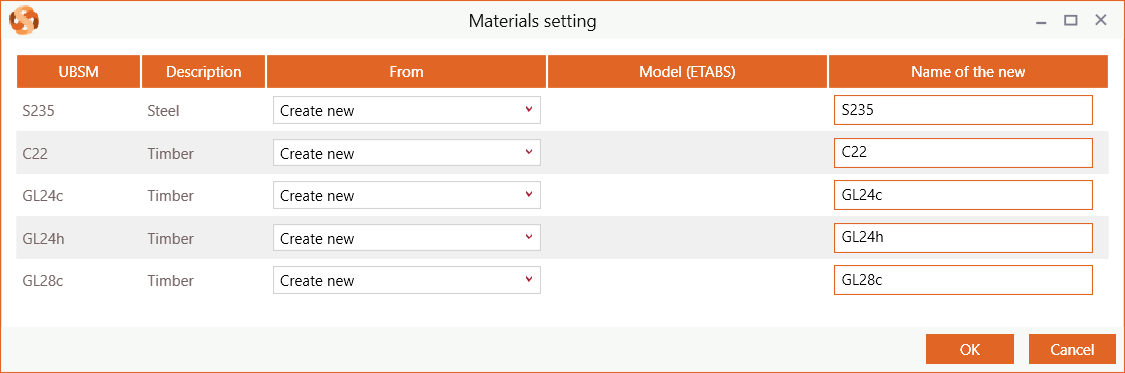
2.1.3 Section mapping
A new ETABS model has no cross-sections. So all will be added as new.
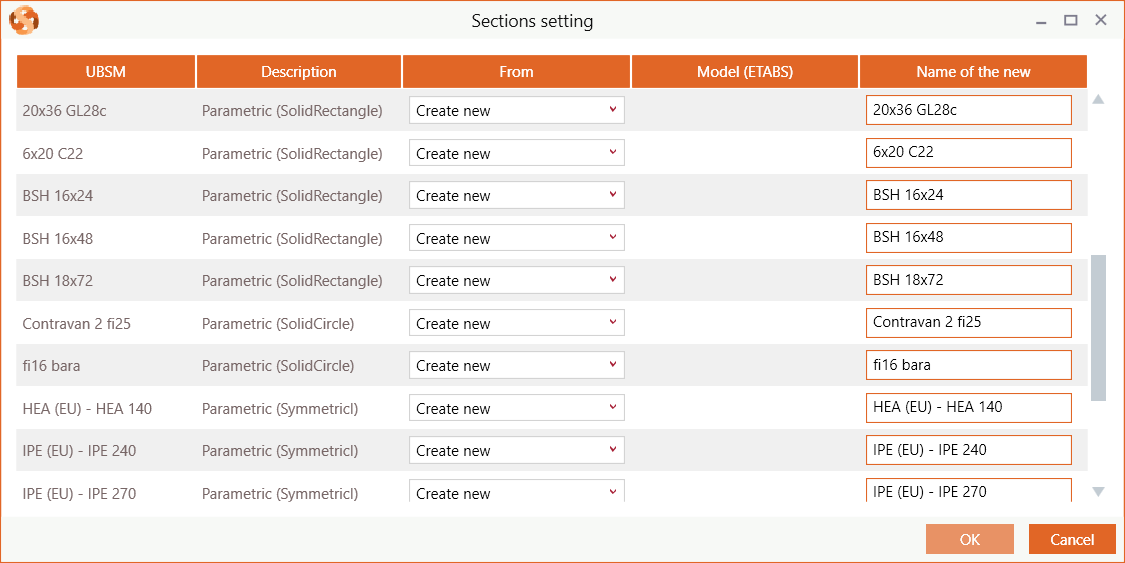
3. Final steps in ETABS
Depending on the chosen destination: launch ETABS and open the file. Or continue working in the open version of ETABS.

