This article explains how to send an UBSM model to Diamonds, using BIM Expert.
1. Preparation in UBSM
2. Send model from UBSM to Diamonds
2.1 From UBSM to BIM Expert
In the Model tab, select ‘Import’. Next, choose UBSM File. UBSM is BuildSoft’s neutral file format, XML based. Click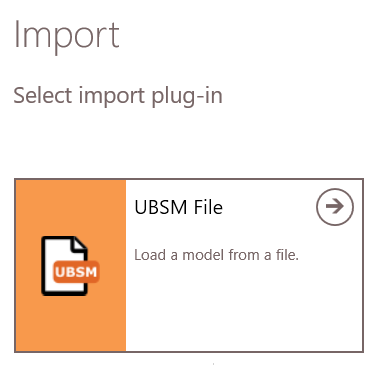
2.2.1 Settings
Choose whether elements (material/section) to map will be showed and how the mapping should go.Select the elements to be included in the conversions. Recommended checkboxes are- Auto map items from database by id or name
- Upgrade items from database to their latest versions
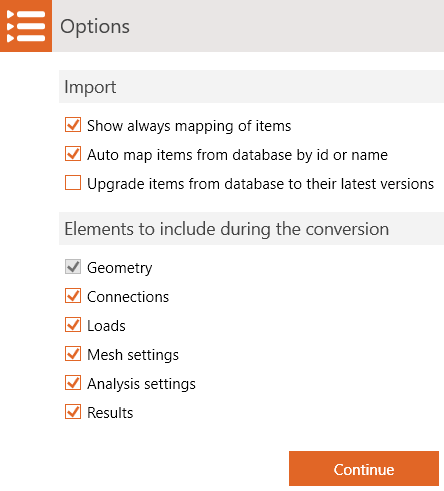 The model is now in BIM Expert.
The model is now in BIM Expert.
2.2 From BIM Expert to Diamonds
In the Model tab, select ‘Export’. Next, choose the destination software, namely Diamonds. Click ![]() to continue.
to continue.
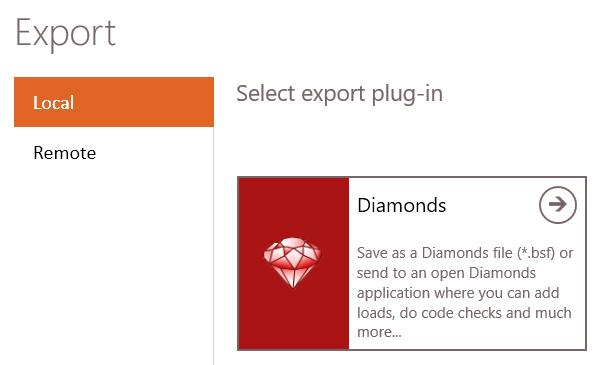
2.2.1 Settings
You can choose to either
- save the model as *.bsf-file
- send the model to the current open Diamonds instance – you see all open instances of Diamonds
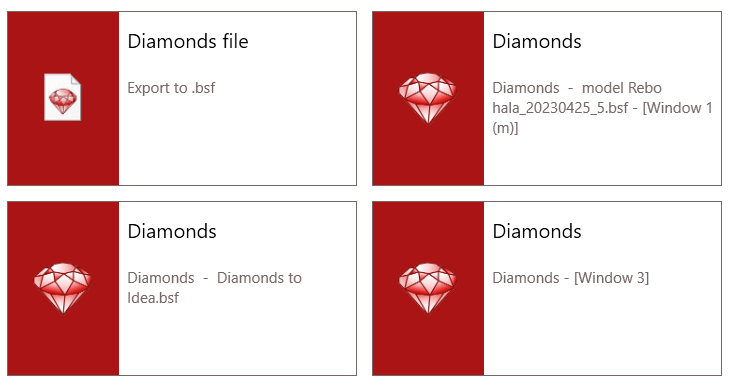
Select your choice and click ![]() to continue.
to continue.
If you choose to open the model directly in Diamonds, you will get a notification in Diamonds on the right side. You can now choose to load the model or to delete it (by using the ‘x’).

2.2.2 Mapping
In rare cases you might see a material and section mapping dialog.
3. Final steps in Diamonds
The model is now in Diamonds, ready for the next steps in the structural analysis.

