Error when starting Diamonds/PowerConnect: Connect Gateway to Gateway Server
[NL]: Verbind Gateway met Gateway Server
[FR]: Connecter Gateway à Gateway Server
[ES]: Conectar Gateway con Gateway Server
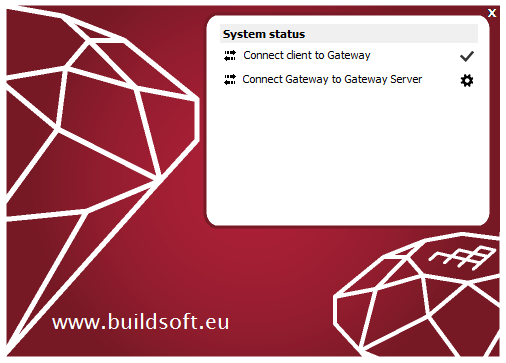
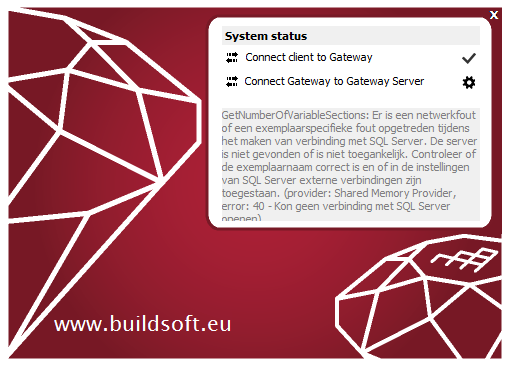
Solution
- Open Task Manager ( CTRL + ALT + DEL or right mouse click on the Windows bar).
- Click on ‘More details’.
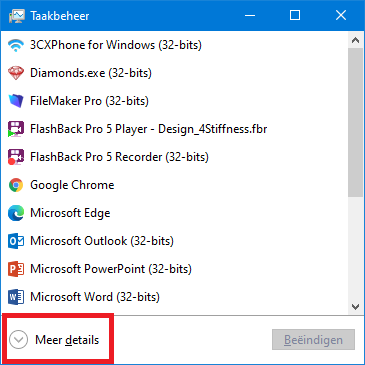
- Check if the services are installed.
Go to the tab page Services. Both Gateway and Gateway Server should be present in the list. Their status is irrelevant at the moment.
If they are not in the list, that means they are not installed. Download the *.exe here and run it.
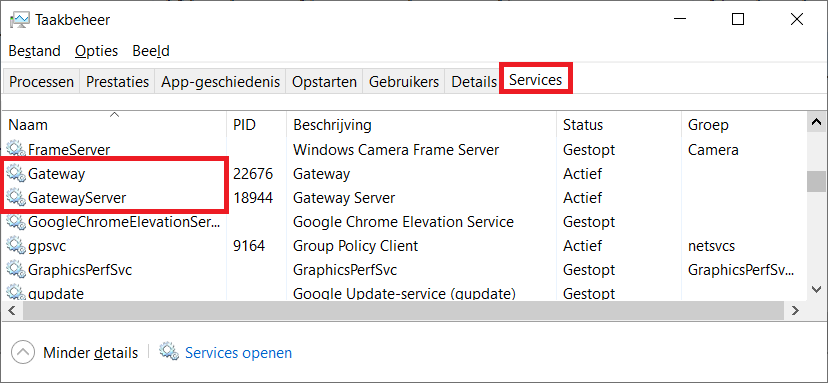
- Stop services Gateway and Gateway Server.
Go to the tab page Details.- Find BuildSoft.Gateway.exe in the list, select it and hit End Task. BuildSoft.Gateway.Server.exe will disappear from the list.
- Find BuildSoft.Gateway.Server.exe in the list, select it and hit End Task. BuildSoft.Gateway.Server.exe will disappear from the list.
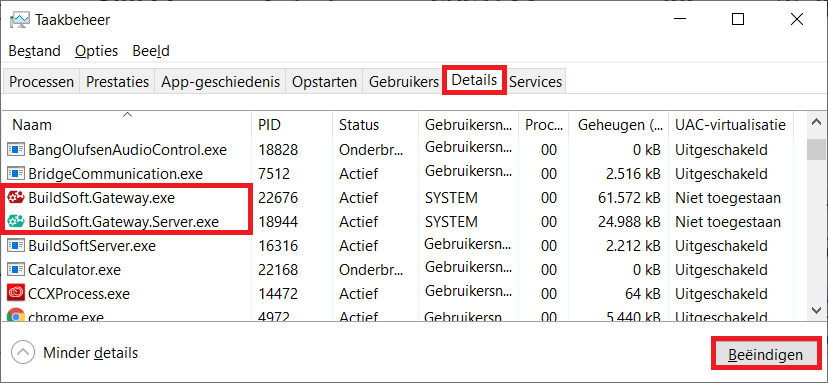
If you would go the tab page Services now, both Gateway and Gateway Server will be stopped.
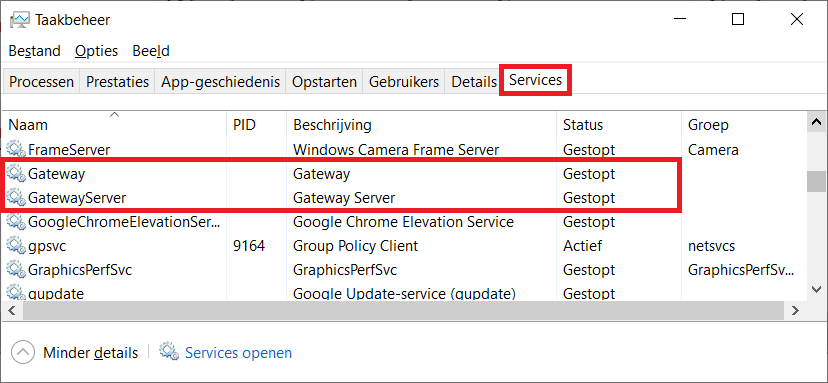
- This step is sometimes necessary, sometimes not. You can skip it, but because a) it is not so much effort and b) you cannot do anything wrong with it, we’ve added it in the flowchart. If you do this step, it will prevent you from running through this flowchart twice.Go to C:\Windows\System32\config\systemprofile\AppData\Local\BuildSoft\. This folder contains the Gateway preferences. Select all folders and hit DEL. This will reset the Gateway preferences.
If you cannot find the folder or it is empty, continue with the next step.
It is possible you need administrator rights to access this folder. If you don’t have admin rights, continue with the steps below. There’s a chance that resetting the preferences is not necessary to fix your issue. But if it is not solved after the last step, you’ll need to ask IT to give you the rights and perform all steps again, including this one.
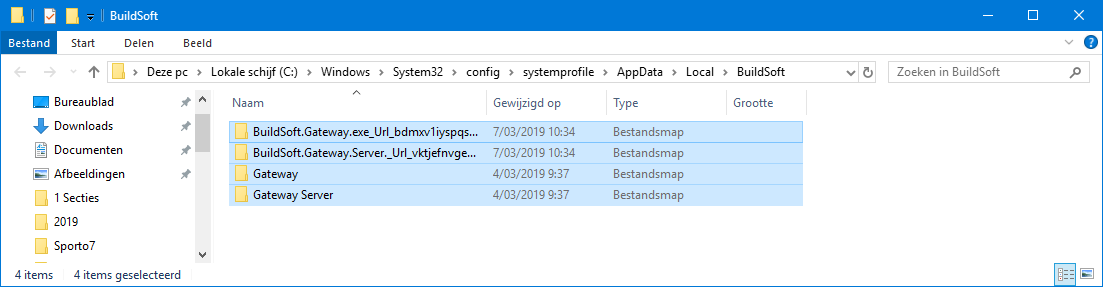
- Open Task Manager ( CTRL + ALT + DEL or right mouse click on the Windows bar). Click on ‘More details’.
Go to the tab page Services and click on ‘Open Services’.
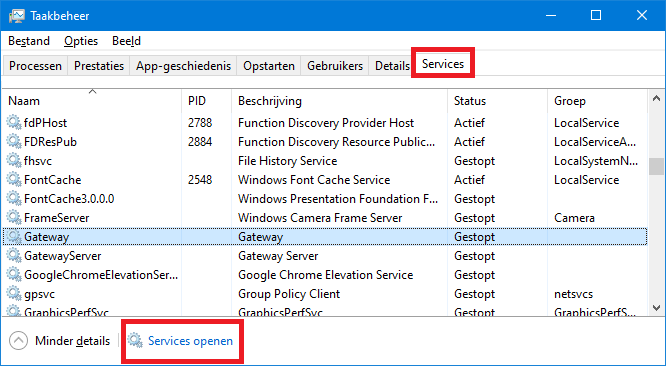
- Find the service Gateway Server from the list > right mouse button > ‘Start’.
Note: you could try to start the service Gateway Server already in the dialog from step 6, but the one below gives more information if something goes wrong.
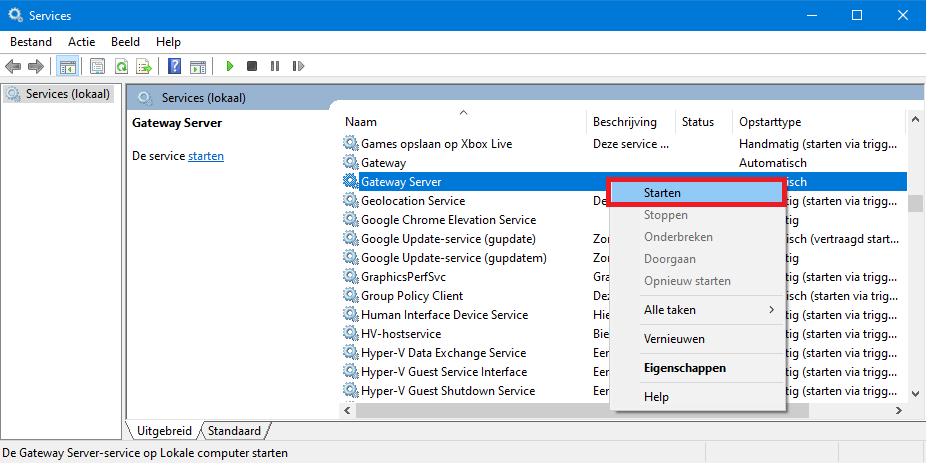
- A progress bar appears. The Status should be ‘Started’.
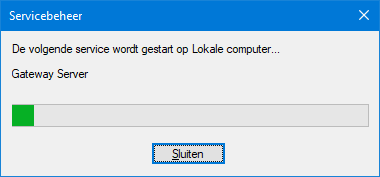
- Find the service Gateway from the list > right mouse button > ‘Start’.
If you get Error 1053. Wait 5s and try again.
If you still get Error 1053 after that, then Gateway was not well installed (solution here).
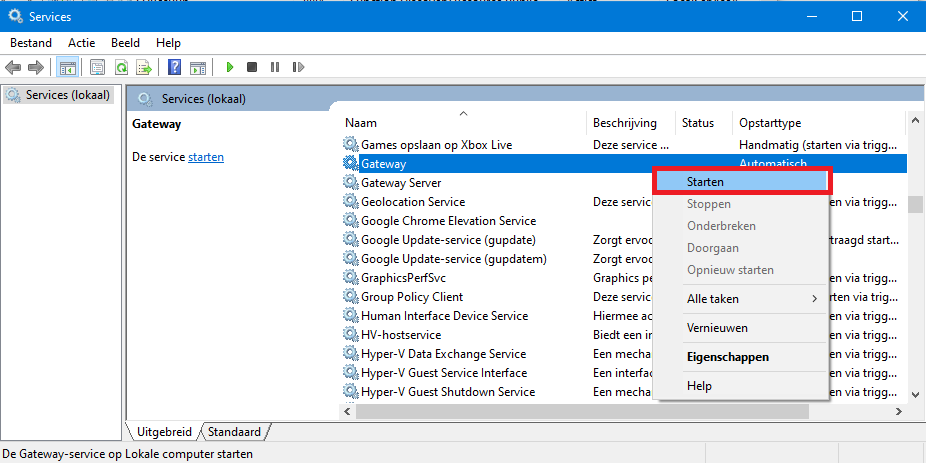
- Both Gateway and Gateway Server should be started now. Diamonds/ PowerConnect/ BIM Expert will continue the start-up process.

