If you are being annoyed by the CodeMeter Control Center popping up every time that you boot up Windows.
Solution 1
CodeMeter Control Center is in the Windows Startup folder, which launches all items, each time you start up the computer.
Windows 10
- Open Windows File Explorer and enter %appdata% in the navigation bar.
- Go to \Microsoft\Windows\Start Menu\Start up
- Delete CodeMeter Control Center shortcut
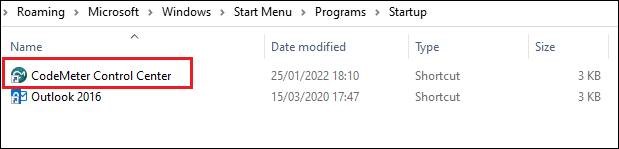
Earlier Windows versions
Open the Start up folder in the Windows Start Menu with a right-click and select “open (All Users)”. In the resulting File Explorer window you’d then see the corresponding entries. Delete CodeMeter Control Center
Solution 2
- Uninstall all entries of CodeMeter
- Check the Start up folder again to make sure that there aren’t leftover entries.
- Install CodeMeter again

