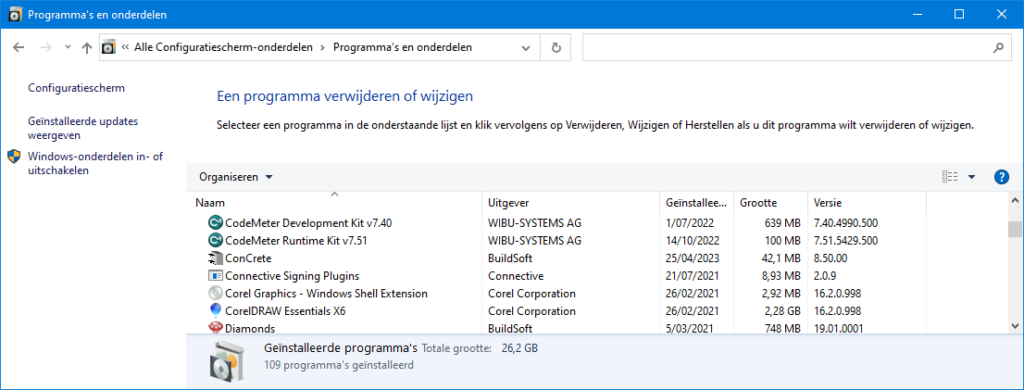In the CodeMeter Control Center, the cloud license shows as disconnected.
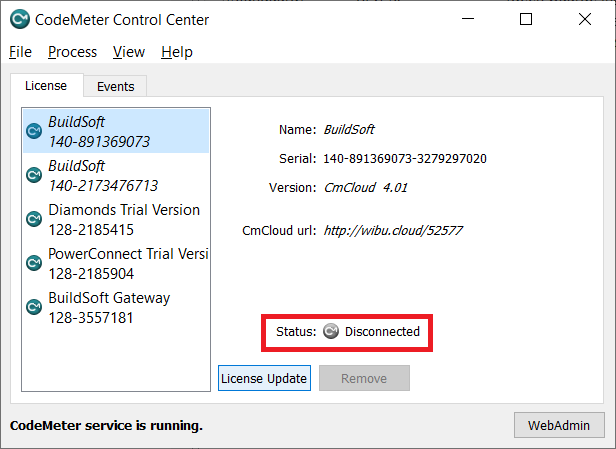
Solution 1 [recommended]
- Close all Diamonds/ PowerConnect/ BIM Expert projects.
- Open Task Manager ( CTRL + ALT + DEL or right mouse click on the Windows bar). Click on ‘More details’.
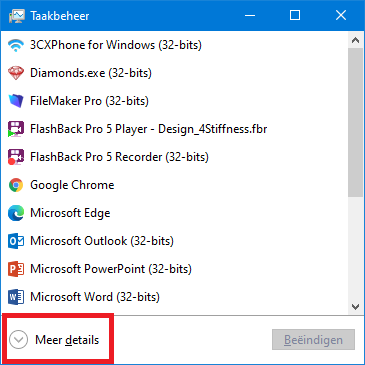
- Stop services Gateway and Gateway Server.
- Go to the tab page Details.
- Find BuildSoft.Gateway.exe in the list, select it and hit End Task. BuildSoft.Gateway.Server.exe will disappear from the list.
- Find BuildSoft.Gateway.Server.exe in the list, select it and hit End Task. BuildSoft.Gateway.Server.exe will disappear from the list.
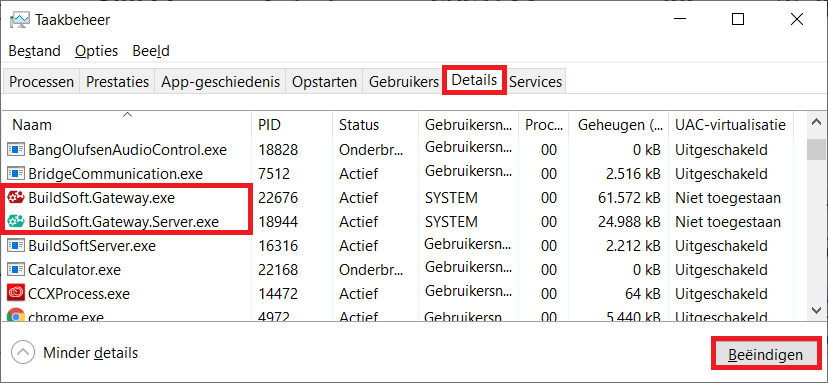
If you would go the tab page Services now, both Gateway and Gateway Server will be stopped.
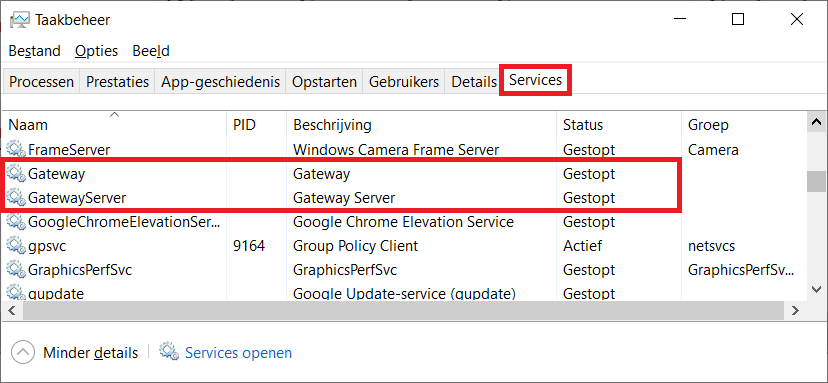
- Download the latest version of Codemeter and install it (link to download).
- Open Task Manager ( CTRL + ALT + DEL).
Go to the tab page Services and click on ‘Open Services’.
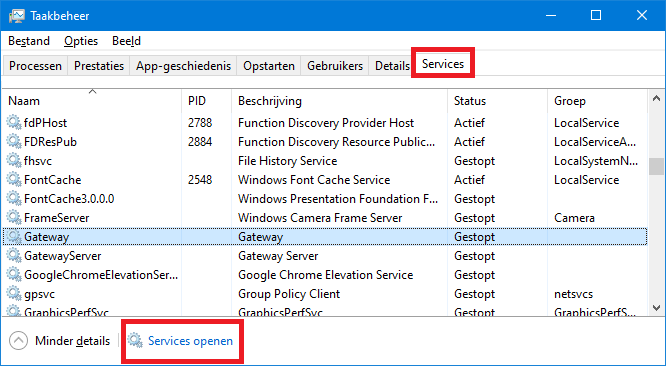
- Find the service Gateway Server from the list > right mouse button > Start.
Note: you could try to start the service Gateway Server already in the dialog from the previous step, but the one below gives more information if something goes wrong.
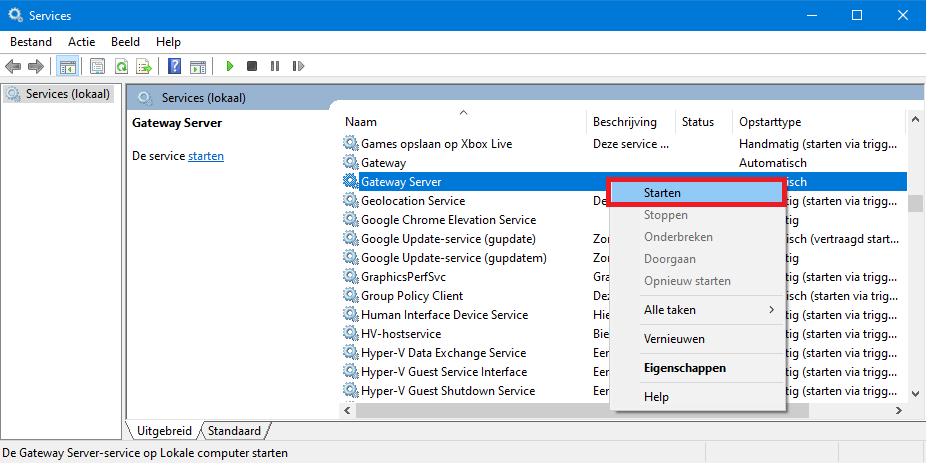
- A progress bar appears. The Status should be ‘Started’.
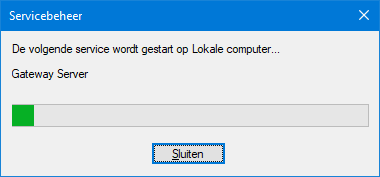
- Find the service Gateway from the list > right mouse button > Start.
If you get Error 1053. Wait 5s and try again.
If you still get Error 1053 after that, then Gateway was not well installed (solution here).
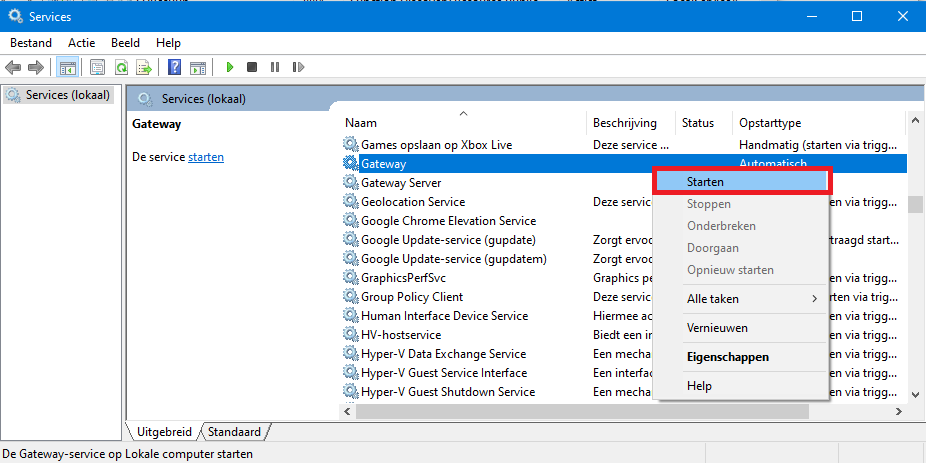
- Both Gateway and Gateway Server should be started now.
- Start the BuildSoft-software.
Solution 2
- Go to Go to Control Panel > Programs and Features.
- Make sure the list only contains one version of Codemeter Control Center.
For example: the list below contains two versions of Codemeter Control Center. The oldest one should be removed.