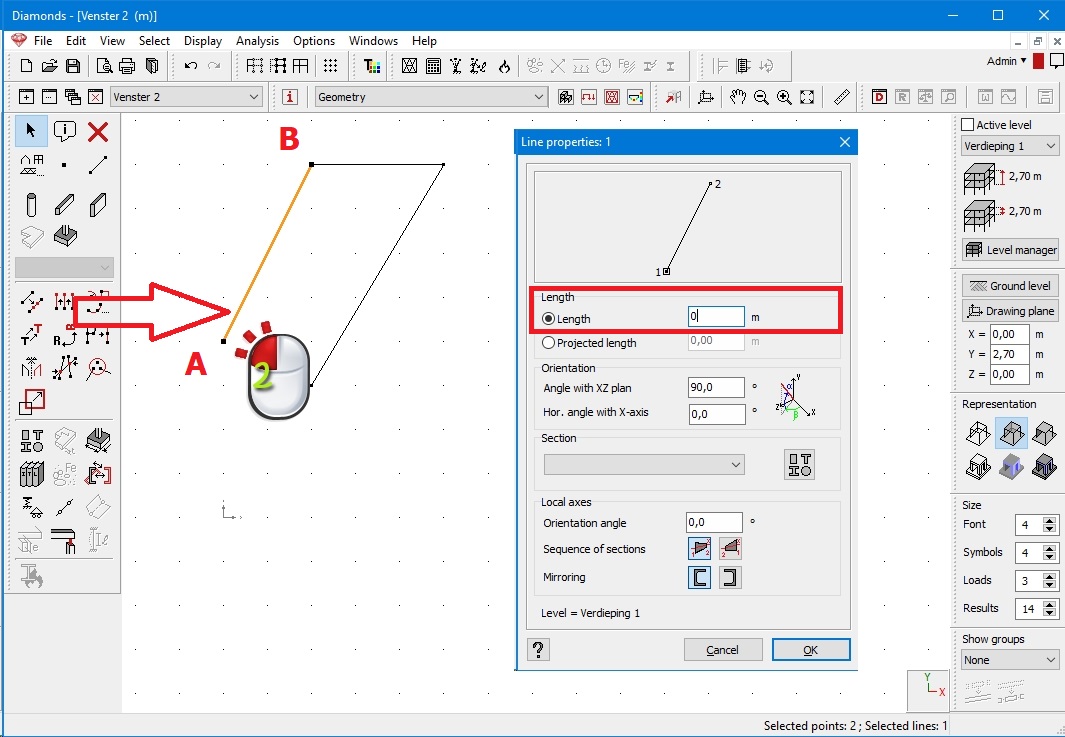Method 1
- Go to the geometry configuration
 .
. - Select the relevant point(s) and hit DEL.
If the line segments left and right of the selected point(s) are co-linear, the point(s) will be deleted.
If they are not co-linear, the point(s) will remain present. In that case you should try method 2 to remove them.
Method 2
- Go to the geometry configuration
 .
. - Double click the linge segment you want to delete. Pay attention to where you double click: the end point nearest to your double click will stay in place while the other one moves.
- Set the length of the line segments to zero.
Example: delete point B. Double click the line closer to point A and set the length to zero.